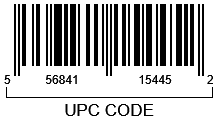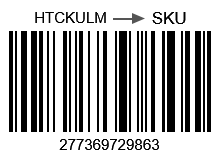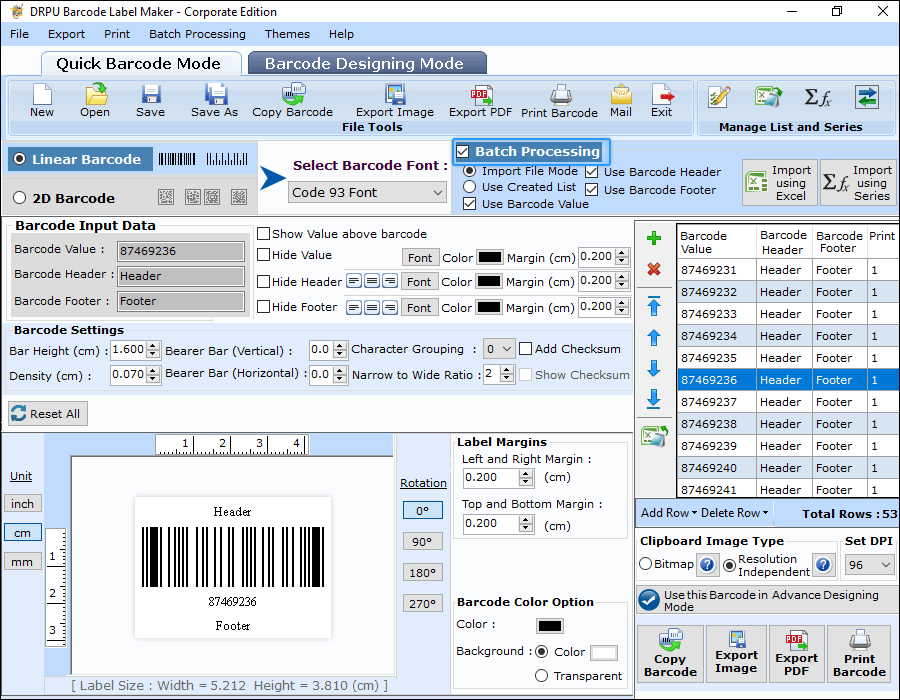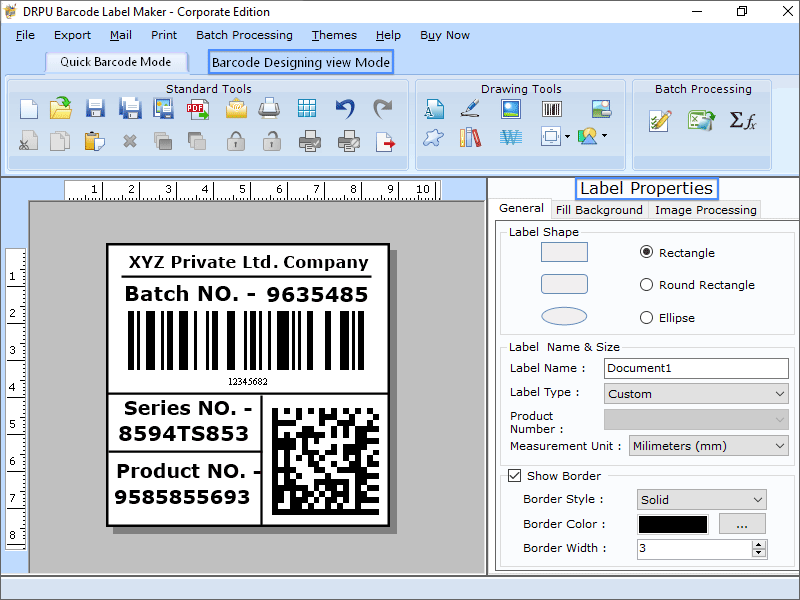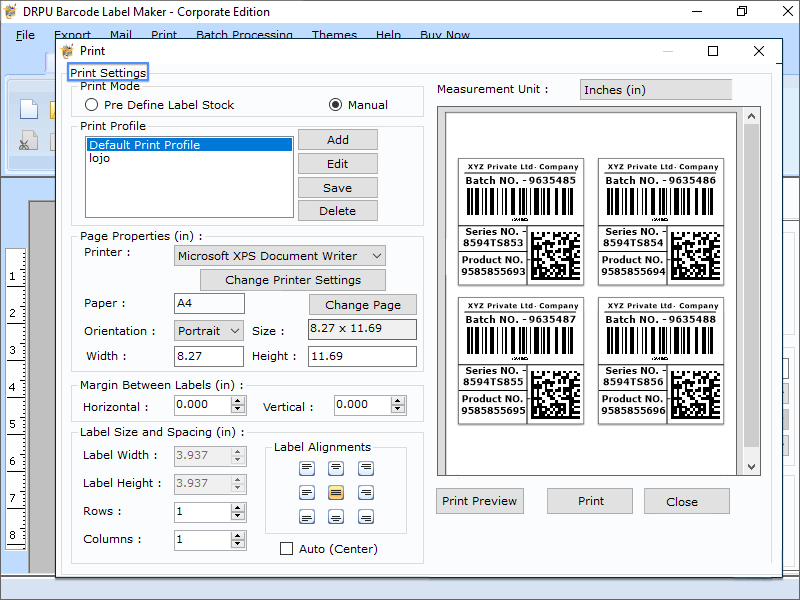Once you get your unique product codes set up, your next step is to input your codes into
barcode, using “Barcode Maker Software” that translates them into scan able and readable
barcodes. A barcode represents data in machine-readable form.
Download and Install Barcode Maker Software
Install Business barcode maker software, to start designing barcodes using own product
code.
Choose Quick Barcode Mode
Now select the technology and type of barcode you would like to print. Software supports
all major barcodes. According to your business requirements, you can select barcode
symbologies such as linear and 2D.
Enter barcode values like UPCs or SKUs product codes and header, footer values to
generate a unique barcode. You can also create multiple barcodes using an excel sheet by
enabling the batch processing option.
Select Barcode Designing View Mode
By selecting barcode designing view mode, you can design barcode labels for each
product. Use predefined templates to design a label with a company logo and text, choose
colors, and add designed barcode. You can also save the design labels as a PDF or as an
image for future use.
Software allows you to design bulk number of barcode labels at the same time using batch
processing mode and print designed labels using advanced printing settings.