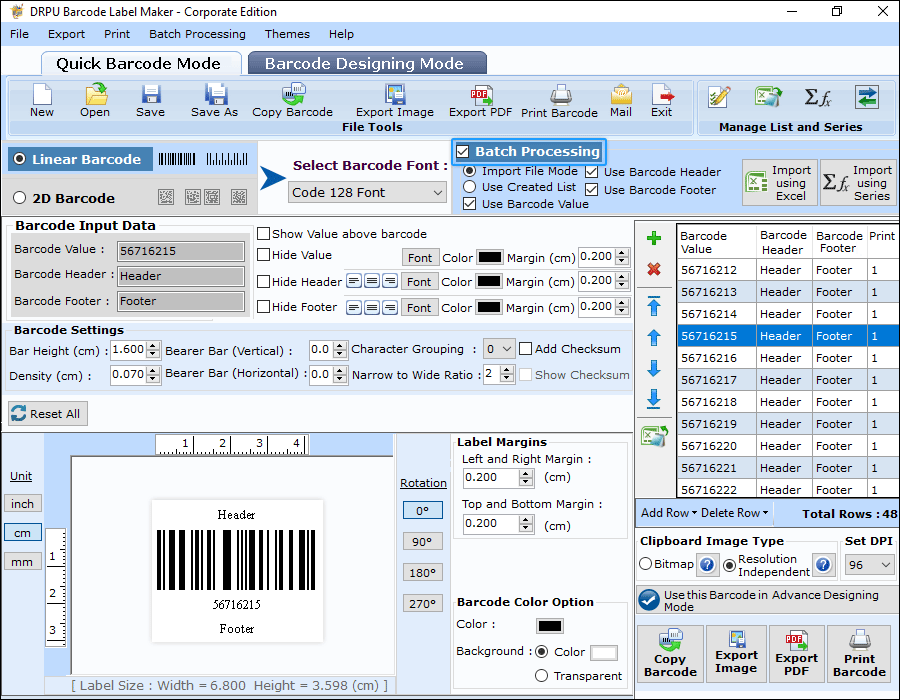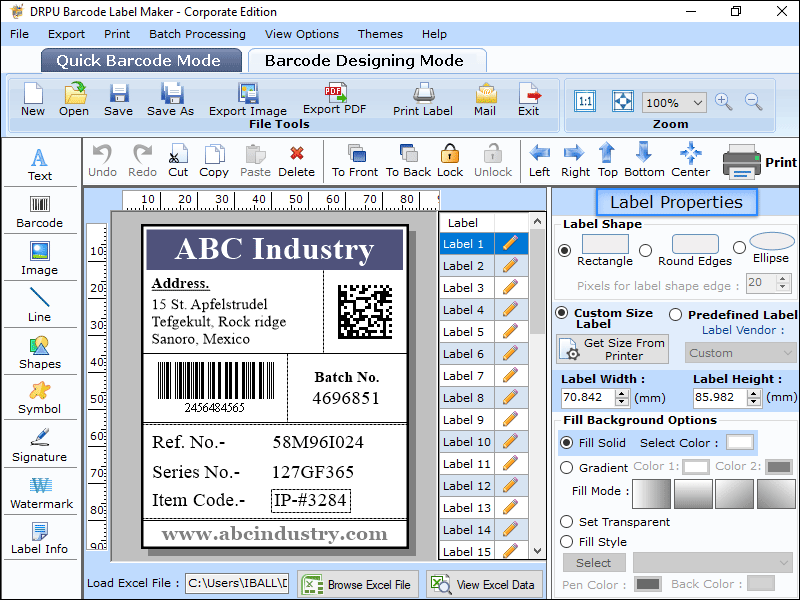Related Articles
- Print own Barcode Label
- Print barcode horizontally or vertically
- Importance Of Barcode Printer
- Best Barcode Label Printer for Mac
- Create and print Barcodes with Excel and Word
- Barcode Types Printed with Barcode Printer
- Barcode Printer and its Features
- Printing Your Own Labels vs Professional Printing