Business Barcodes - Corporate Edition Screenshots
Barcode Generator Software – Corporate designs barcode labels with Line, Ellipse, Rectangle and Barcode objects all along with Batch Processing Series feature to generate the multiple copies of barcode tags with different barcode header, footer and text value.
Corporate Edition provides option to Export Image in different file format including JPG, PNG and PDF File etc., with Text Mode and Print Quality Option to select different DPI for image printing.
Barcode maker software – corporate edition Import list saved in .xls and .xlsx file formats to fill data sheet and export created Batch Processing list in .xls and .xlsx file format. Software also provide facility to create Batch Processing list using following series generation options such as Sequential Series (Prefix value, Suffix value and range of sequential list), Constant Value Series (Value, Count value) and Random Series (Prefix value, Suffix value and Count value)
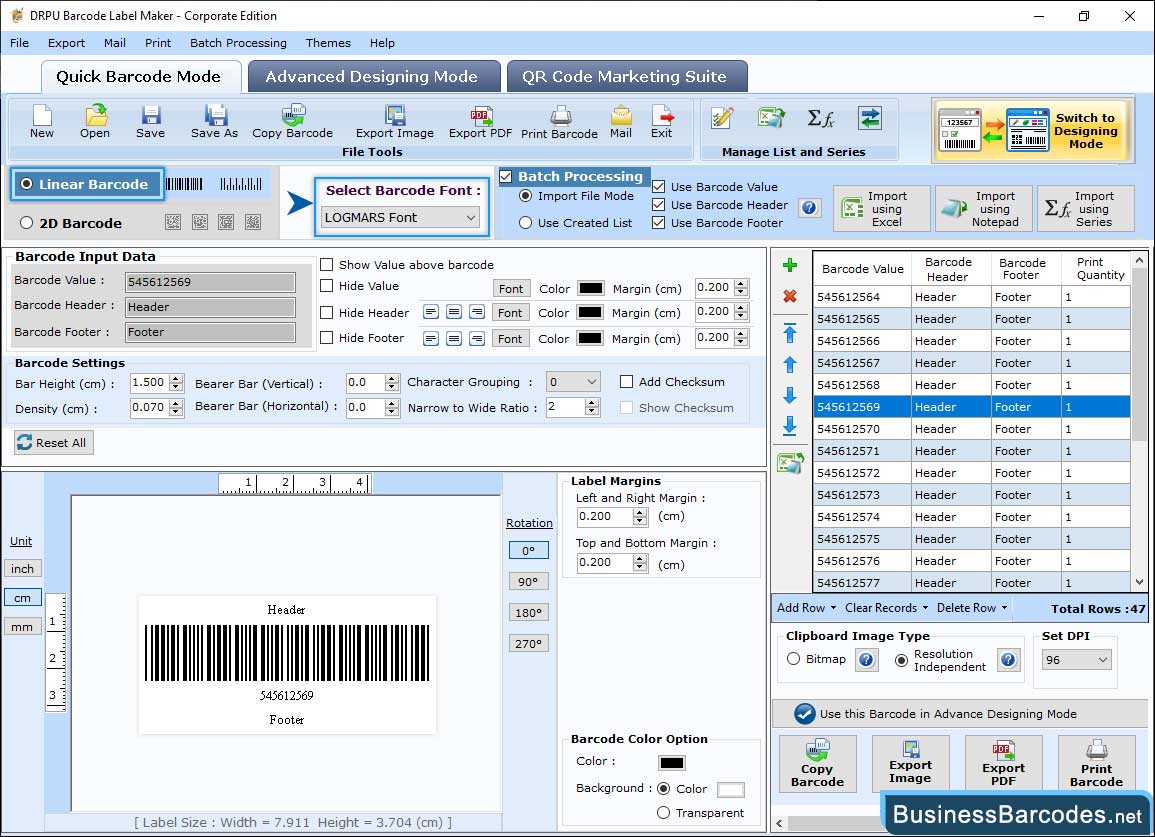
Business Label Maker software provides two barcode design modes, such as , "Quick Barcode Mode" and "Barcode Designing Mode".
- Using Quick Barcode Mode, you can design your own barcodes. First, select Barcode Technologies and Type.
- Fill in Barcode Value, Header, Footer and set other settings like Margin, Font, Color, and Image as per your requirements.
- Enable Batch Processing You can choose a "Custom Data Sheet" or "Created Data List" option.
- Choose Custom data sheet option and design the bulk number of barcodes by Importing the "Excel Data Sheet". User can also create data list using sequential, random and constant value series option.
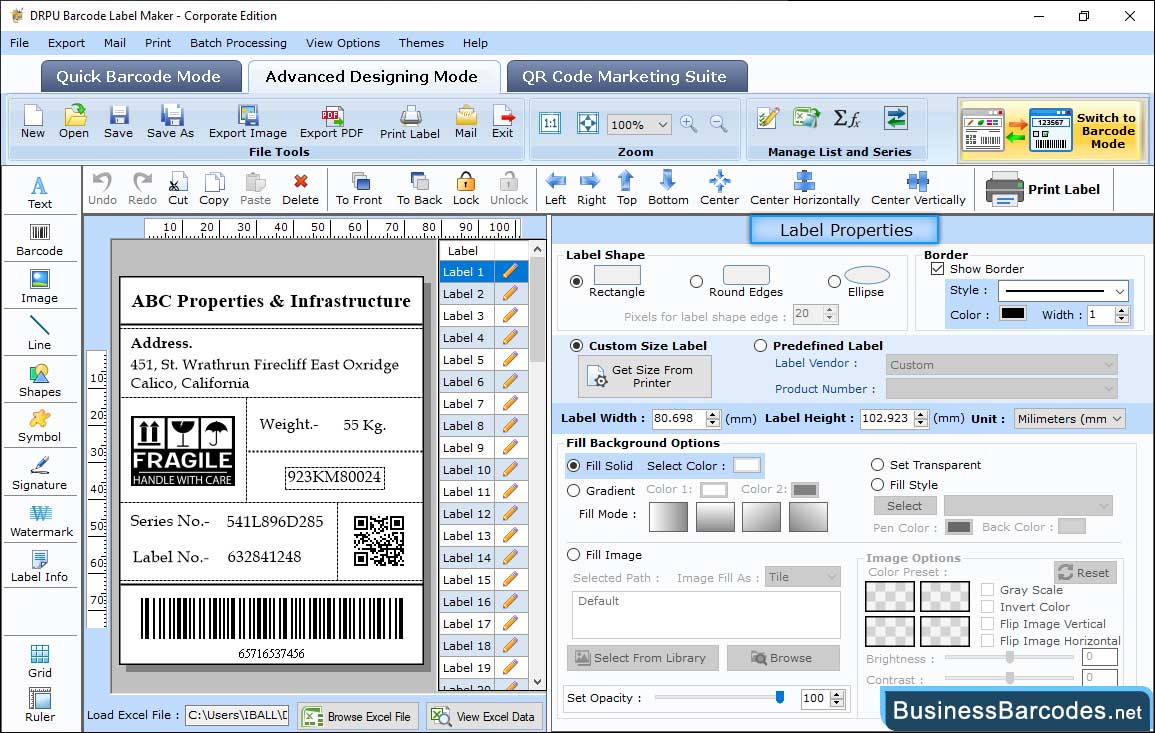
- Using Label Properties, User can select label shape (Rectangle, Round Edges, Ellipse) and select custom size label.
- Choose an image to fill the label's background, or fill with a colour and also set transparent using Fill Background tab.
- Set the image brightness or contrast and Change image orientation (vertical or horizontal) using the Image processing tab.
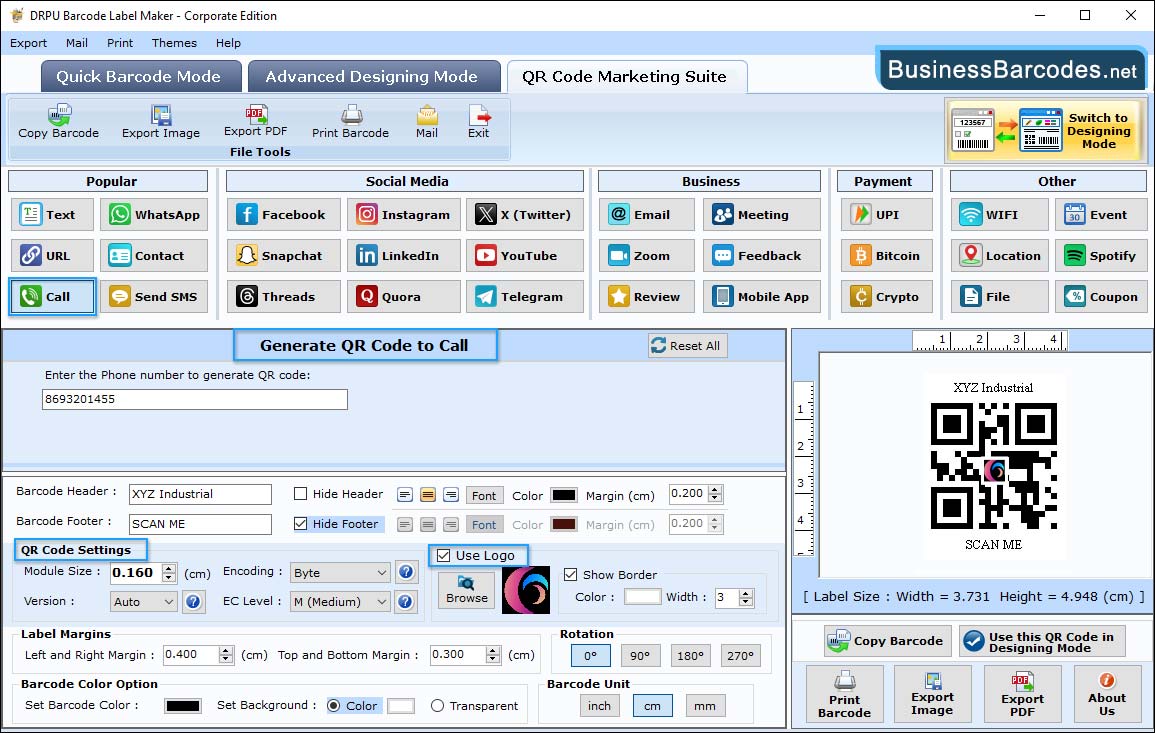
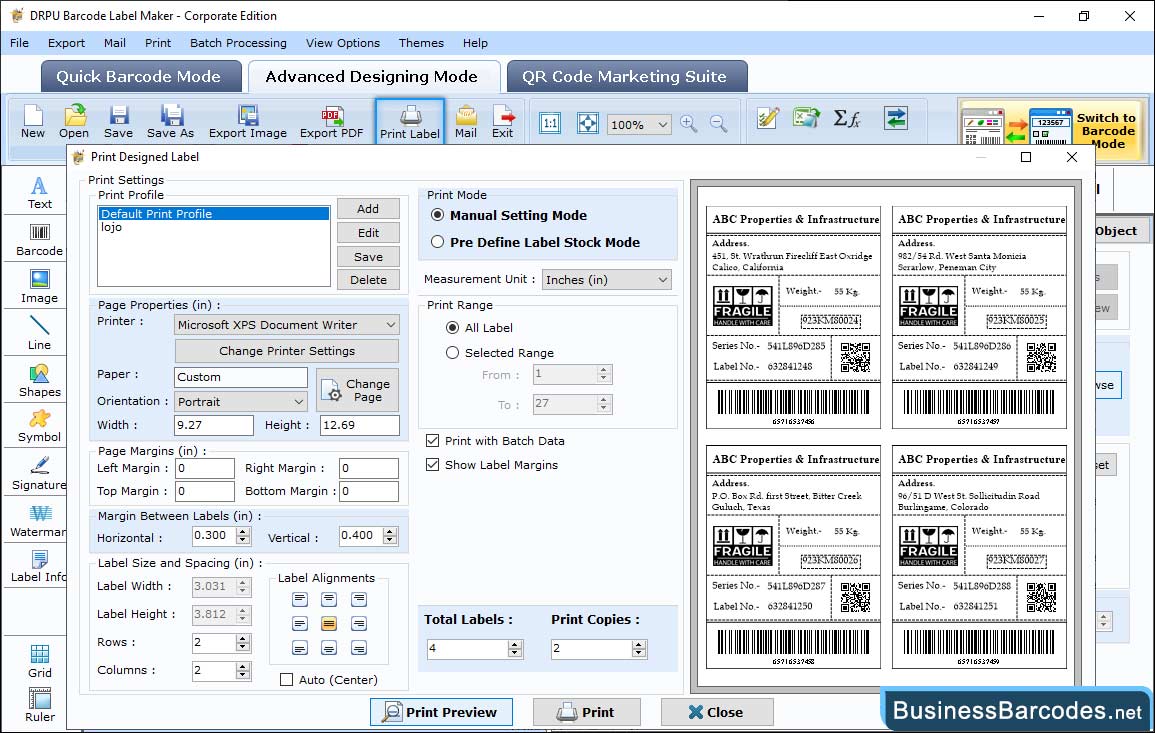
Business Label Maker software provides advanced print properties such as "page properties", "Label sizing and spacing", "Page Margin" and "Print Preview" options.
- Software provide two printing mode such as Pre Defined Label Stock or Manual.
- Software allows to print barcode labels with predefined label templates including Ace Label, A-ONE , APLI, Tower and Unistat.
- Software also allows you to manually print barcode labels by changing print settings(page properties, Label sizing and spacing, Page Margin) according to your needs.
- Using the "Print Preview" button, you can see the barcode label print preview before printing.

