Business Barcodes for Retail Industry Screenshots
Inventory and Retail Business Barcode Label maker software lets you create and print inventory control and Retail business barcode labels, tags and stickers. Barcode label creator program provides Advanced barcode batch process to design retail barcode labels in bulk numbers according to your requirements.
Barcode generator software is Designed and developed with advanced barcode designing view which provides Text, Line, Picture and other barcodes designing objects to create retail barcodes labels.
Create barcodes for Retail Industry using following steps:
STEP: 1
Choose Quick Barcode Mode to design Retail barcode and Change barcode settings including font, color and margin.
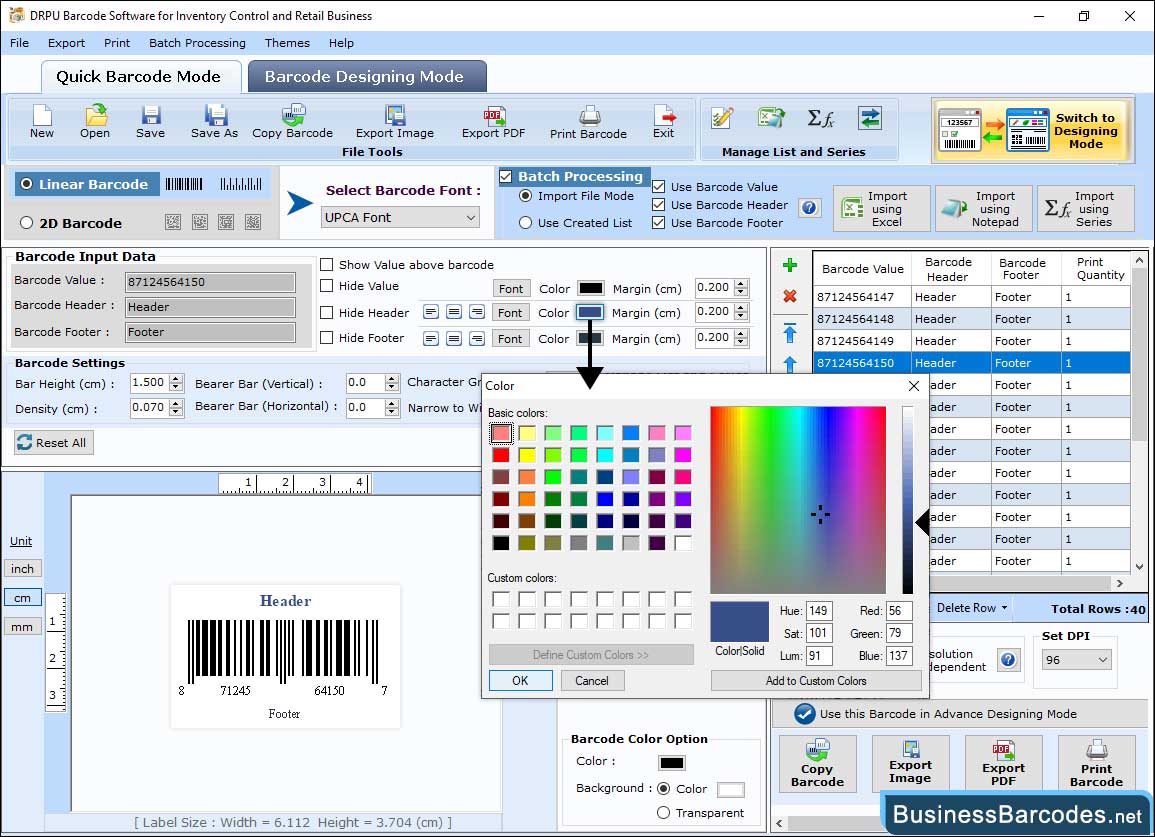
- Select Linear Barcode or 2D Barcode option according to your requirements. Now select barcode font (for example UPCA Font).
- Click on Barcode Settings to change the bearer bar(vertical or horizontal) or set margin of header and footer.
- You can change the barcode header font, barcode footer font, and barcode value font.
- Color settings to set barcode color, barcode background color, barcode header, footer and value color.
- Enable the Batch processing option, and you can design multiple barcodes at a time.
STEP: 2
Select Barcode designing mode to design retail barcode label and change label properties as shown on the following screen.
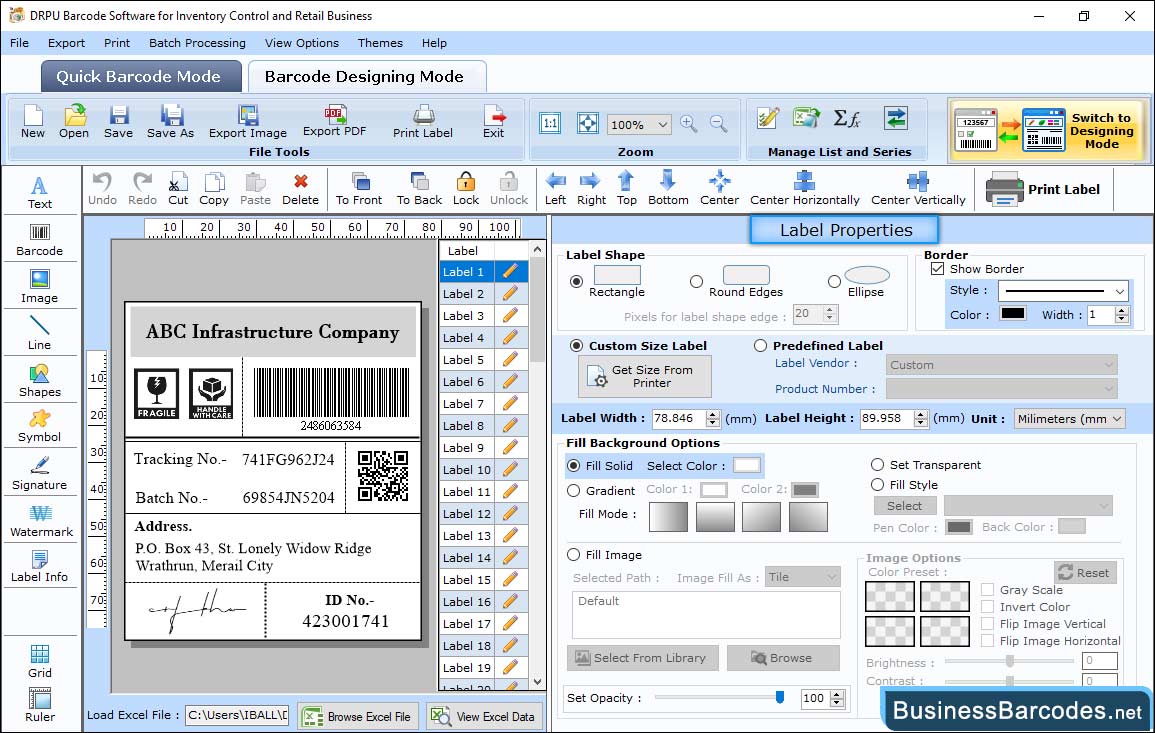
- In Label Properties, change the Label Shape (Rectangle, Round Edges, or Ellipse), Label Font, and Size.
- Get the width and height of the label from the printer, then apply the size to the label.
- Change the background of the barcode label using some options, including Browse image, Fill color, and Set Background Opacity.
- Preview the designed image and set the brightness using Image Processing Tab.
STEP: 3
Click on the Print icon from the above standard tools to print the designed barcode.
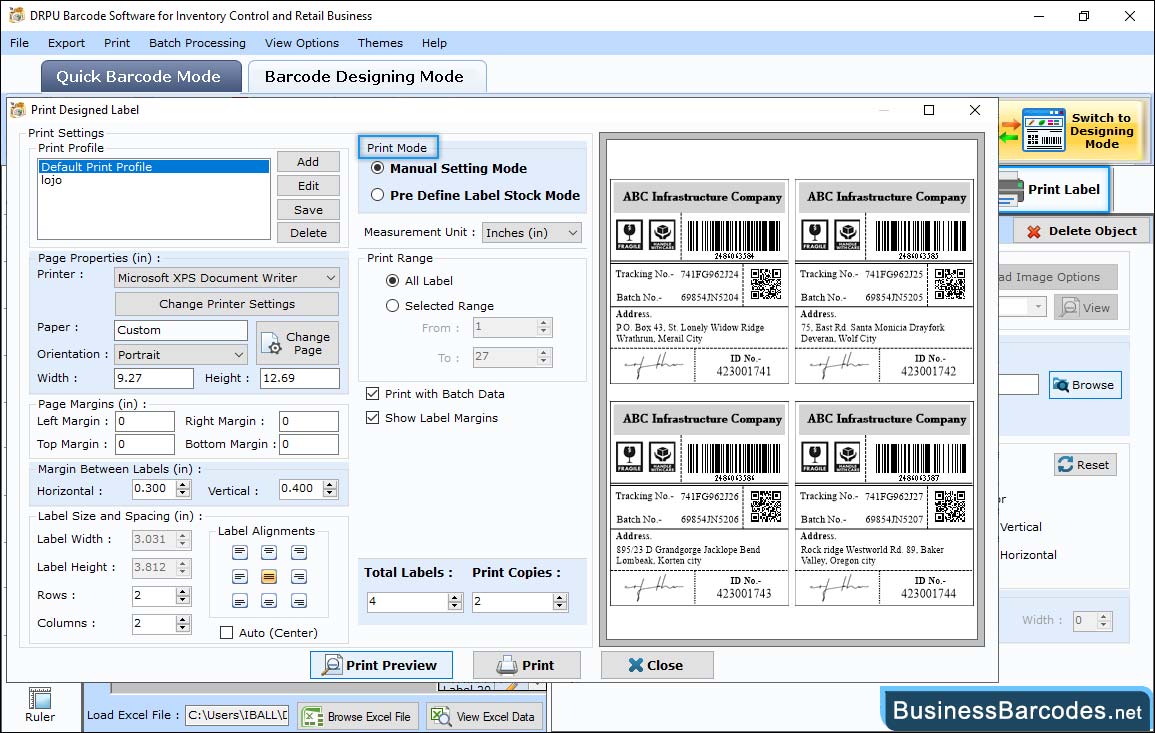
- Choose either predefined label stock or manual mode to print barcode images. Here, for demonstration purposes, we are using Pre-defined label stock mode.
- Choose label product ( Ace Label, A-ONE , APLI, Avery A4) and product number according to your industrial needs.
- Click on the print preview button to view the designed barcode labels before printing.
- After Set different attributes then click on “Print” button to start printing process.

