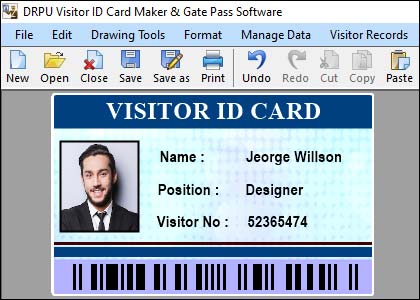Possibility to Print Visitor ID Cards in Different Sizes
It is possible to print visitor ID cards in different sizes using visitor ID card software. To print visitor ID cards in different sizes, follow these steps:
-
Designing the ID Card
Use the ID card software to design the layout, format, and content of the ID card. You can typically choose from pre-designed templates or create a custom design from scratch. The software usually offers options to add text fields, images, logos, barcodes, and other relevant information.
-
Selecting the Size:
Determine the desired size of the ID card. Visitor ID card software often provides options to select predefined sizes, such as standard credit card size (CR80) or custom sizes. You can specify the dimensions, such as width and height, or choose from a list of common ID card sizes.
-
Adjusting the Layout:
Once you have selected the size, you may need to adjust the layout of the ID card accordingly. The software usually offers drag-and-drop functionality or specific tools to resize and reposition elements on the card. You can resize text fields, images, and other elements to fit the chosen size while maintaining a visually appealing design.
-
Customizing Design Elements:
The visitor ID card software allows you to customize design elements based on your preferences. You can change font styles, colors, and sizes for text fields, add borders or backgrounds, and include graphics or logos. Make sure to consider legibility and clarity when customizing the design to ensure the ID card is easily readable.
-
Adding Variable Data:
Visitor ID cards often require variable data, such as visitor names, photos, and other unique information. The ID card software provides options to import data from various sources, including spreadsheets or databases. It allows you to generate multiple ID cards with different information in a batch printing process.
-
Preview and Print:
Before printing, use the preview function in the ID card software to review the design and ensure everything appears as desired. Check for any formatting issues, alignment problems, or missing data. Once you are satisfied with the preview, you can proceed to print the visitor ID cards.
-
Printing Options:
Visitor ID card software usually supports different printing options, including selecting the printer, adjusting print settings (e.g., color, resolution), and specifying the number of copies. Ensure that you have the appropriate card stock or blank ID cards compatible with your printer.
By following these steps, you can utilize visitor ID card software to create and print ID cards in different sizes, catering to your specific needs and preferences.
Possibility to use Visitor ID Card Software to Print on Both Sides of the Card
it is possible to use visitor ID card software to print on both sides of the card. This feature allows you to utilize the front and back of the ID card effectively and include additional information or design elements. Here's a detailed explanation of how it can be done:
-
Designing the Front and Back:
Start by designing the layout and content for both the front and back sides of the ID card within the visitor ID card maker software. Typically, the software provides separate design areas or different templates for the front as well as back side of the visitor ID card.
-
Front Side Design:
Design the front side of the ID card as you would for a single-sided card. Include elements such as visitor's photo, name, company, designation, and any other relevant details. Customize the layout, text fields, images, and color scheme based on your requirements.
-
Back Side Design:
The back side of the ID card can be used to include additional information or design elements. Some common elements include emergency contact numbers, visitor policies, branding elements, or other information. Again, customize the layout and design accordingly.
-
Printing Settings:
Within the visitor ID card software, you need to configure the printing settings to ensure that both sides of the card are printed accurately. The software provides options to specify whether you want to print on one side or both sides of the card. Select the appropriate setting to enable double-sided printing.
-
Printer Compatibility:
Ensure that your printer supports duplex (double-sided) printing. If your printer does not support automatic duplexing, you may need to manually print one side of the card first, then reinsert the card to print on the other side. The software should provide instructions on how to handle manual duplex printing.
-
Print Preview:
Before printing the visitor ID card, utilize the print preview function within the visitor ID card software to review both sides of the card. Verify that the design elements, content, and formatting appear correctly on the front and back sides. Make any necessary adjustments to ensure the desired outcome.
-
Print and Finish:
Once you are satisfied with the print preview, you can proceed to print the ID cards. Ensure that you have the appropriate card stock or blank ID cards compatible with your printer. Follow the printing instructions provided by the visitor ID card software and the printer manufacturer to ensure accurate and reliable printing.
By following these steps, you can utilize visitor ID card software to design and print ID cards with content on both the front and back sides. This allows you to maximize the space available on the ID card and provide comprehensive information to the cardholder or visitor.
Types of Printers that are Compatible with Visitor ID Card Software
Visitor ID card software is generally compatible with a wide range of printers. However, it's important to consider certain factors when selecting a printer for use with visitor ID card software. Some of the key factors are mentioned below-
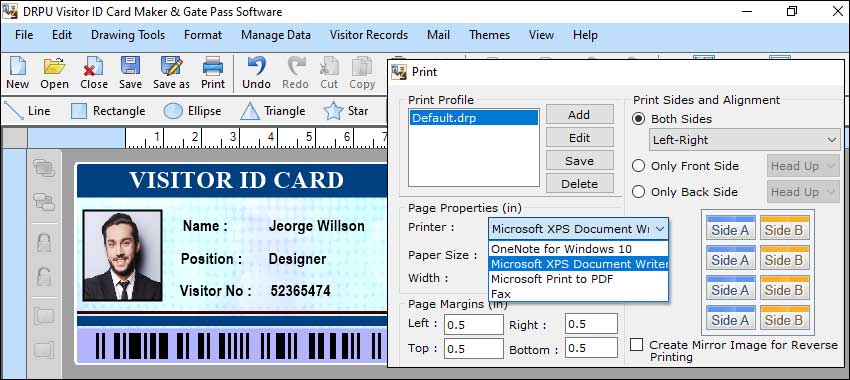
-
Printer Type:
There are different types of printers available, including inkjet printers, laser printers, and thermal printers. Each printer type has its own advantages as well as considerations:
Inkjet Printers:Inkjet printers are commonly used for printing ID cards. They are flexible and capable of producing high-quality colour prints. Inkjet printers use liquid ink that is sprayed onto the card or paper. They are suitable for low to medium volume printing needs and offer good color accuracy. However, they may have slightly slower print speeds compared to laser printers.
Laser Printers:Laser printers use toner cartridges to create prints. They are known for their fast print speeds and are generally more suitable for high-volume printing. Laser printers provide good print quality but may have limitations in reproducing fine details and vibrant colors compared to inkjet printers.
Thermal Printers:Thermal printers use heat to transfer ink or dye onto the card or paper. They are commonly used for printing basic black and white ID cards. Thermal printers are known for their fast print speeds and can be a cost-effective option for printing large quantities of simple ID cards. However, they may not be suitable for printing complex or full-color designs.
-
Print Quality and Resolution:
When selecting a printer, consider its print quality and resolution capabilities. Look for printers with high resolution (expressed in DPI - dots per inch) to ensure sharp and clear prints. Higher resolution is especially important for ID cards that contain small text, fine lines, or intricate graphics.
-
Color Printing Capability:
If you plan to print ID cards in color, ensure that the printer you choose has color printing capabilities. Most inkjet and laser printers offer color printing, allowing you to create visually appealing ID cards with vibrant colors. Check the printer specifications or consult with the printer manufacturer to confirm its color printing capability.
-
Card Compatibility:
Consider the type of card stock or blank ID cards that the printer can handle. Ensure that the printer is compatible with the thickness and dimensions of the ID cards you intend to use. Some printers have specific trays or slots for feeding ID cards, while others may require manual feeding.
-
Connectivity Options:
Examine the connectivity options offered by the printer. USB connectivity is common, but some printers may also offer Ethernet, Wi-Fi, or Bluetooth connectivity. Ensure that the printer can be easily connected to your computer or network, depending on your setup and requirements.
-
Software Compatibility:
Confirm that the printer is compatible with the operating system on which you'll be running the visitor ID card software. Ensure that the necessary printer drivers are available for the specific printer model you choose. The printer manufacturer's website usually provides information about supported operating systems and available drivers.
-
Printer Brand and Support:
Consider reputable printer brands known for their reliability and quality. Well-known printer brands often provide good customer support, software updates, and driver compatibility. Research customer reviews and consider the reputation of the printer brand before making a purchase.
By considering these factors, you can choose a printer that is compatible with visitor ID card software and meets your specific printing needs. It's recommended to consult the visitor ID card software documentation or reach out to the software provider for any specific printer recommendations or compatibility information.