ID Badges Maker for Mac: Functionalities, Features, and Working
An ID badge maker for Mac is a software application designed specifically for macOS devices that allows you to create and customize identification badges. These badges are typically used in various settings, such as offices, schools, events, conferences, and other organizations where identification is required.
By: Tech Solution
| Posted On: 31/07/2023
Key Functionalities of ID Badges Maker for Mac
The ID badge maker software provides a user-friendly interface with a range of features to design, personalize, and print ID badges. Here are some key functionalities typically offered by ID badge maker applications:
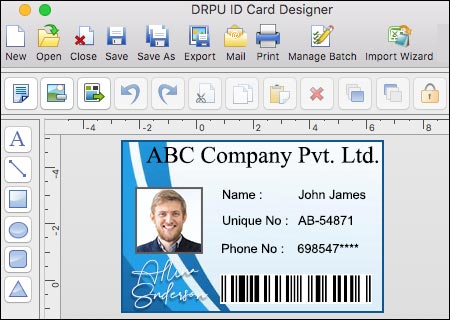
- Badge Design: The software provides a design tool that allows you to create badges from scratch or use pre-designed templates. You can customize the badge layout, colors, fonts, and add various elements like logos, photos, barcodes, QR codes, and text fields. The software may offer a drag-and-drop interface for easy placement of elements.
- Database Integration: ID badge makers often include database integration features, allowing you to import data from external sources like spreadsheets or databases. This enables you to automatically populate badge fields with information like names, titles, employee or student IDs, and other relevant details.
- Photo Capture and Editing: Many ID badge makers have built-in photo capture functionality, allowing you to capture pictures directly from a connected camera or import existing photos. The software may also offer basic photo editing tools to crop, resize, adjust brightness/contrast, and apply filters to ensure the photos are suitable for the badges.
- Barcode and QR Code Support: To enhance security and functionality, ID badge makers usually provide tools to generate and incorporate barcodes or QR codes on the badges. These codes can contain unique identification numbers or other encoded information that can be easily scanned using appropriate devices or apps.
- Printing and Exporting: Once the badge design is complete, the software enables you to print the badges using a compatible printer. It should support various printing options, including batch printing for multiple badges. Additionally, ID badge makers may allow you to export the badge designs in different file formats like PDF, PNG, or JPEG for digital distribution or archiving purposes.
- Security Features: Depending on the software, it may include security features to prevent counterfeiting or unauthorized badge duplication. This could involve the use of encryption, watermarks, holograms, or other security elements to make the badges tamper-resistant and secure.
- Integration with Hardware: Some ID badge makers may offer integration capabilities with other hardware devices, such as ID card printers, magnetic stripe encoders, or smart card readers. This allows you to streamline the badge creation and encoding process.
Note: It's important to note that specific features and functionalities may vary among different ID badge maker software applications. Therefore, it is advisable to research and select a software that best fits your requirements based on the features, ease of use, compatibility, and pricing.
Some Common Features of ID Badges Maker for Mac
An ID badge maker for Mac typically includes several features and functionalities to assist in creating professional-looking identification badges. While the specific features may vary depending on the software or application you choose, here are some common features you can expect:
-
Design Tools:
An ID badge maker provides various design tools to create visually appealing badges. These tools may include a drag-and-drop interface, text editing options, image editing capabilities, and the ability to add shapes, colors, and gradients. These tools allow you to customize the layout, font styles, backgrounds, and other design elements of the badges.
-
Database Integration:
Advanced ID badge makers may offer integration with databases or spreadsheet files. This feature allows you to import data directly from these sources and automatically populate the badge fields with information such as names, employee IDs, job titles, and other relevant data. It helps streamline the badge creation process, especially when dealing with a large number of badges.
-
Templates:
The ID badge maker may offer a selection of pre-designed templates to choose from. These templates serve as a starting point, providing professionally designed badge layouts that you can customize according to your needs. Templates may include different styles, themes, and orientations (horizontal or vertical).
-
Image Import:
The ability to import images is crucial for personalizing ID badges. The badge maker should allow you to import images from your Mac's local storage or from external sources like a digital camera or scanner. You can use this feature to add photos, company logos, or any other relevant graphics to the badges.
-
Barcodes and QR
Codes:
Some ID badge makers include options for adding barcodes or QR codes to the badges. This feature is particularly useful for identification purposes, as it enables the scanning and quick retrieval of information associated with the badge, such as employee details or access privileges.
-
Export and Sharing:
Once you have designed and printed the ID badges, the badge maker should allow you to export or share the badges in various formats. Common export options include PDF, image formats (such as JPEG or PNG), and even direct sharing through email or cloud storage platforms.
-
Print Settings:
The badge maker should provide print settings to ensure proper alignment and sizing when printing the badges. It may include options for choosing paper sizes, adjusting margins, selecting printing devices, and specifying the number of badges to print per page.
-
Database Management:
In addition to database integration, some ID badge makers offer basic database management functionalities. This allows you to create and manage a database within the software, storing employee information and badge data for easy retrieval and future use.
-
Security Features:
To protect the integrity of the ID badges, some badge makers may offer security features such as watermarking, encryption, or password protection. These features help prevent unauthorized duplication or tampering with the badges.
Note: It's important to note that the specific features and functionalities may vary depending on the ID badge maker software you choose. It's advisable to explore different options and consider your specific requirements before selecting the most suitable tool for your needs.
Working of ID Badges Maker for Mac
An ID badge maker for Mac is a software application designed to create and print identification badges using a Mac computer. It provides an easy and efficient way to design professional-looking ID badges for various purposes, such as employee identification, event passes, or visitor badges. Let's go through the detailed process of how an ID badge maker for Mac works:
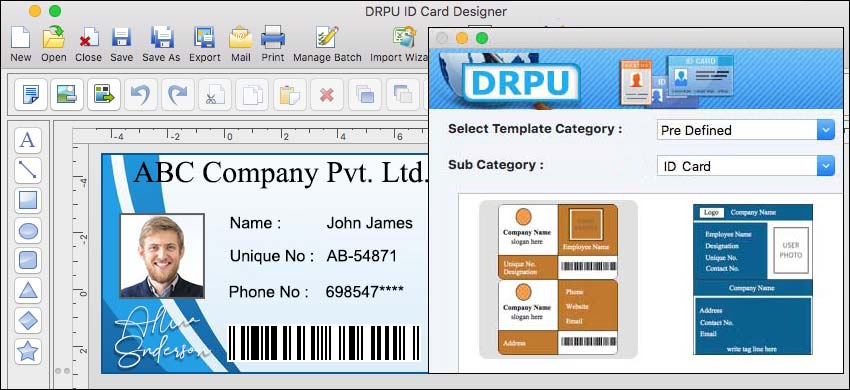
-
Installation and Setup:
Download the ID badge maker software from a trusted source and install it on your Mac.
Launch the application and follow the on-screen instructions to complete the setup process.
Once the installation is complete, you should have a new icon or shortcut on your Mac desktop or in the Applications folder to access the badge maker.
-
Designing the Badge:
Open the ID badge maker software by double-clicking on the application icon.
Most badge makers offer a user-friendly interface with a variety of tools and templates to design your badges.
Start by selecting a template from the available options or choose to create a custom design from scratch.
Customize the badge layout by adding text, images, shapes, and other elements. You can usually adjust font styles, sizes, and colors to match your preferences.
Include relevant information on the badge, such as the person's name, photo, job title, company logo, and any other necessary details.
Some badge makers also allow you to import data from external sources like a spreadsheet or a database to automate the badge creation process for multiple individuals.
-
Editing and Formatting:
Use the editing tools provided by the badge maker to fine-tune your design. This may include resizing and repositioning elements, adjusting colors and transparency, and applying effects or filters.
Add security features if needed, such as barcodes, QR codes, magnetic stripes, or holographic overlays. These features can enhance the security and functionality of the ID badges.
-
Previewing and Testing:
Before printing, preview the badges to ensure they appear as intended. Some badge makers offer a real-time preview option that lets you see how the badges will look when printed.
Verify that all the information and design elements are accurate and properly aligned. Make any necessary adjustments or corrections if required.
-
Printing the Badges:
Connect a compatible ID card printer to your Mac computer. Ensure that the printer is correctly installed and recognized by the system.
Load the appropriate badge stock or cards into the printer according to the manufacturer's instructions.
Within the badge maker software, select the printing options, such as the printer settings, print quantity, and desired print quality.
Click the "Print" button or choose the print command to initiate the printing process.
The badge maker will send the design to the printer, which will then produce the ID badges based on the specifications set.
-
Post-Printing Tasks:
Once the badges are printed, remove them from the printer and inspect the output for any issues or errors.
If necessary, laminate the badges or apply any additional finishing touches for durability and protection.
Separate the badges, cutting them if required, and distribute them to the intended recipients.
Conclusion: That's a general overview of how an ID badge maker for Mac works. It simplifies the process of designing and printing ID badges, saving time and effort compared to manual methods. Keep in mind that the specific steps and features may vary depending on the badge maker software you choose to use, as different applications may offer unique functionalities and customization options.