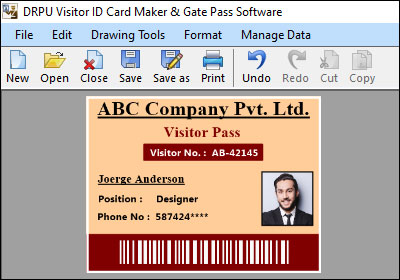Import Visitor or Employee Data from a Database to Populate Fields using a Gate Pass Maker
Yes, many gate pass makers provide the functionality to import visitor or employee data from a database to populate fields on gate passes. This feature allows you to streamline the gate pass creation process by automatically filling in the required information without manual data entry. Here's how it generally works:
-
Database Connectivity:
Gate pass makers that support data import typically offer integration capabilities with popular databases such as Microsoft Excel, CSV files, SQL databases, or other formats. The gate pass maker establishes a connection to the database, allowing it to access and retrieve the necessary information.
-
Mapping Fields:
Once the database connection is established, the gate pass maker allows you to map the fields in the database with the corresponding fields on the gate pass template. For example, you can map the "Name" field in the database to the "Name" field on the gate pass, and so on. This mapping ensures that the correct data from the database is populated in the appropriate fields on the gate pass.
-
Data Import Options:
Gate pass makers may provide different options for importing data from the database. You might have the ability to import all records from the database or selectively import specific records based on criteria such as date range, visitor type, or employee designation. These options allow you to customize the data import based on your requirements.
-
Data Validation and Filtering:
Before importing the data, the gate pass maker may offer validation and filtering options. This helps ensure data accuracy and consistency. The gate pass maker may check for any errors or inconsistencies in the database records and allow you to review and make corrections if needed. Filtering options can be useful for excluding irrelevant or inactive records from being imported.
-
Preview and Confirmation:
Once the data import is complete, the gate pass maker typically provides a preview of the populated gate passes. This allows you to review the gate passes and verify that the imported data is correctly reflected in the designated fields. You can ensure that the information is accurate and formatted as desired.
-
Customization and Finalization:
After the data import, you can further customize the gate passes by applying design elements, adding security features, or making any necessary adjustments. Once you are satisfied with the gate pass design and imported data, you can proceed to finalize and generate the gate passes.
The File Formats are Supported by a Gate Pass Maker
The file formats supported by a gate pass maker may vary depending on the specific software or tool you are using. However, here are some common file formats that are typically supported by gate pass makers:
-
PDF (Portable Document Format): PDF is a widely used file format for gate passes and various other documents. Gate pass makers often support PDF as it preserves the formatting, layout, and design elements of the gate pass across different devices and platforms. PDF files are also easily shareable, printable, and can be viewed using various software applications.
-
Image Formats (JPEG, PNG, etc.): Gate pass makers may allow you to export gate passes as image files in formats such as JPEG, PNG, or other commonly used image formats. These image files can be useful for sharing gate passes digitally or embedding them in other documents or presentations. Image files can also be easily printed or displayed on digital screens.
-
Word Processing Formats (DOC, DOCX): Some gate pass makers provide the option to export gate passes in word processing formats such as Microsoft Word's DOC or DOCX. These formats allow you to further edit the gate pass content or make additional changes using word processing software. Word processing formats are particularly helpful if you need to add additional information or make modifications after the gate passes are generated.
-
Spreadsheet Formats (CSV, XLS, XLSX): Gate pass makers often support exporting gate pass data in spreadsheet formats like CSV (Comma-Separated Values), XLS (Excel Spreadsheet), or XLSX (Excel Open XML Spreadsheet). This allows you to save gate pass data in a structured format that can be easily imported into other software applications or used for data analysis purposes.
-
Printer-Specific Formats (EPL, ZPL, etc.): Gate pass makers may offer support for printer-specific file formats such as EPL (Eltron Programming Language) or ZPL (Zebra Programming Language). These formats are commonly used for printing gate passes using specific label printers or thermal printers. Printer-specific formats ensure compatibility and optimize the printing process for precise label positioning and formatting.
Important Note: It's important to note that the supported file formats can vary depending on the gate pass maker software or tool you are using. Some gate pass makers may offer a wide range of export options, while others may have more limited format support. Before choosing a gate pass maker, it's recommended to check the software's documentation or website to determine the supported file formats and ensure they meet your specific requirements for gate pass distribution and usage.
Download and Install Gate Pass Maker Software
The Printing Options Available in a Gate Pass Maker
Gate pass makers typically offer various printing options to ensure that the generated gate passes can be printed with the desired settings and specifications. The specific printing options available may vary depending on the gate pass maker software or tool you are using, but here are some common printing options:
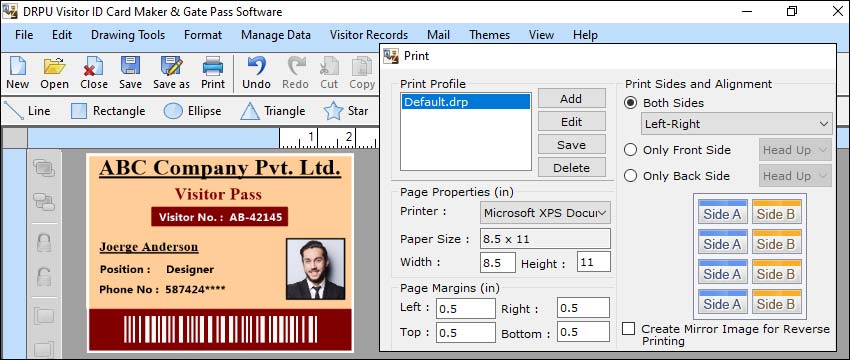
Gate pass makers allow you to select the printer you want to use for printing the gate passes. This can include both local printers connected to your computer or network, as well as network printers accessible to multiple users. You can choose the appropriate printer based on factors such as printer capabilities, availability, or specific printing requirements.
Gate pass makers generally provide options to select the paper size and orientation for printing gate passes. Common paper sizes include A4, letter, legal, or custom sizes. You can choose between portrait (vertical) or landscape (horizontal) orientation based on the design and layout of your gate pass template.
Gate pass makers often offer settings to adjust the print quality and resolution of the gate passes. This allows you to control the level of detail and clarity in the printed output. Depending on the capabilities of your printer, you may be able to select different print quality options, such as draft, normal, or high quality.
Gate pass makers may support duplex printing, which enables printing on both sides of the paper. This can be useful for conserving paper and creating more compact gate passes. You can choose to print gate passes on one side of the paper (simplex) or print on both sides (duplex) based on your requirements.
If your gate pass design includes color elements, gate pass makers provide options for printing in color or grayscale. You can select whether to print the gate passes in full color or use grayscale printing, which can be useful for conserving ink or toner when color is not necessary.
Before sending the gate passes to the printer, gate pass makers typically provide a print preview option. This allows you to review how the gate passes will appear on the printed page. You can check the layout, formatting, and content to ensure everything is correctly positioned and aligned.
If you need to print multiple gate passes at once, gate pass makers often provide batch printing options. This allows you to select a range of gate passes or a specific group and print them in a single operation, saving time and effort.
In conclusion, Before printing gate passes, ensure that your printer is correctly set up and configured to produce the desired output. Refer to the gate pass maker's documentation or support resources for instructions on optimal printing settings and troubleshooting tips, if needed.