Test and Validate Your Business Card Designs Using Business Card Maker Software
Creating a business card design using a business card maker software is an important step in branding and marketing yourself or your business. However, before sending the design to print, it is essential to test and validate the design. Testing and validating your design ensures that the final printed product will look and function as intended. Here are some steps you can take to test and validate your business card design using business card maker software.
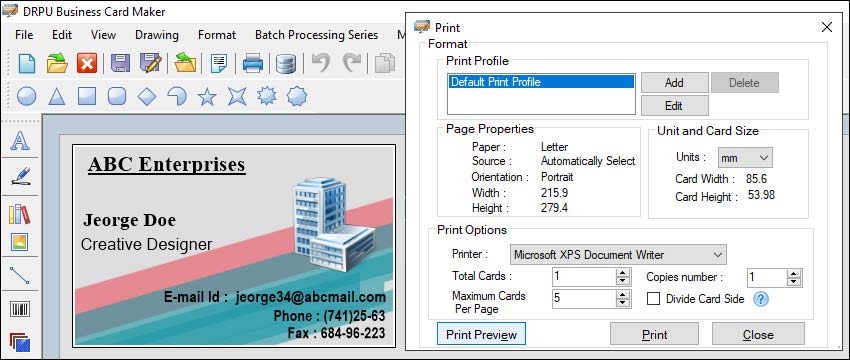
-
Check the Dimensions and Bleed Settings
The first step in testing and validating your business card design is to check the dimensions and bleed settings. Business card maker software typically provides templates with standard dimensions, which you should use. Additionally, the software should also allow you to add a bleed area, which is an extra margin around the edge of the design to allow for trimming. Ensure that you have set up the dimensions and bleed settings correctly before proceeding.
-
Send the Design to a Professional Printer
Once you have tested and validated your business card design using business card maker software, it is time to send it to a professional printer. Ensure that you send the printer a high-quality file, such as a PDF or EPS file, and that you provide them with clear instructions on how to print the design. Additionally, make sure that you proofread the design once more before sending it to the printer to ensure that there are no mistakes or issues.
-
Test Printing on a Regular Printer
To get a rough idea of what your business card will look like in print, you can test print your design on a regular printer. Ensure that you set the printer settings to match the paper and printing quality you intend to use for the final print. This will give you an idea of how the design will look and help you identify any potential issues before sending it to a professional printer.
-
Check Color Accuracy
Color accuracy is crucial in business card design. Ensure that the colors you have used in your design match the colors you intend to use in the final print. Business card maker software typically provides a color picker tool that allows you to select colors from a palette or input custom colors. Double-check that the colors in your design are consistent and accurately represent your branding.
-
Check for Text and Image Quality
The next step is to check the text and image quality of your design. Make sure that the font size is legible and the text is easy to read. Check for any spelling mistakes or grammatical errors. Ensure that images and graphics are high quality and look sharp.
-
Share the Design with Others
Sharing the design with others, such as colleagues or friends, can help you get valuable feedback on the design. Ask for their opinions on the design and whether they notice any issues or inconsistencies. This can help you identify any issues that you may have missed.
-
Check for Margins and Alignment
Margins and alignment are important elements to consider when designing a business card. Ensure that all the elements in your design are properly aligned, and there is enough margin around the edges. This will help to prevent any important design elements from being cut off during trimming.
Features to Look for When Choosing a Business Card Maker Software
Business cards are one of the essential tools in creating an effective first impression with potential clients and business partners. A well-designed business card can help convey a company's brand, professionalism, and contact information in a concise and visually appealing manner. In recent years, many businesses have turned to business card maker software to create their cards quickly and easily. However, with so many options available, it can be challenging to determine which software is right for your needs.
Key features to consider when choosing a business card maker software:-
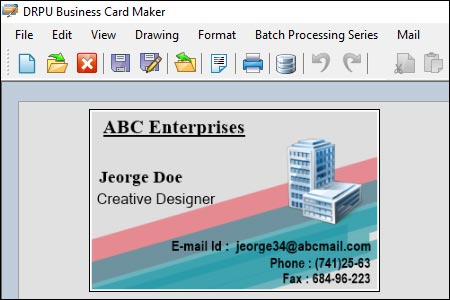
-
Design Options: One of the most crucial features to consider when choosing business card maker software is the design options available. Look for software that offers a wide range of templates, design elements, and customization options. The software should allow you to choose from various fonts, colors, backgrounds, and graphics to create a unique and visually appealing card that reflects your brand. Some software also offers AI-powered design suggestions and image recognition technology to make the design process even more accessible.
-
Ease of Use: The software you choose should be user-friendly and easy to navigate. Look for software that offers a drag-and-drop interface, pre-set templates, and customization options that are easy to understand and use. The software should also be intuitive, with clear instructions and tutorials, so that you can quickly create your business cards without any hassle.
-
Integration With Other Tools: Another essential feature to consider when choosing a business card maker software is its integration with other tools. The software should be able to integrate seamlessly with your contact management system, email client, and other tools you use regularly. This feature can save you time by automatically populating your contact information onto your business card and syncing it with your other tools.
-
Printing and Exporting Options: Once you have created your business card, you will need to print it or export it to a digital format. Look for software that offers a range of printing options, such as standard cardstock, glossy or matte finishes, and custom sizes. The software should also allow you to export your card to a range of formats, including PDF, PNG, and JPEG, so that you can easily share it with others online.
-
Collaboration Features: If you are working with a team or multiple stakeholders, collaboration features are a must-have. Look for software that allows you to invite others to edit and comment on your designs, assign tasks, and track changes. This feature can streamline the design process, ensuring that everyone is on the same page and can provide input on the design.
-
Price and Affordability: The cost of business card maker software varies widely, so it's essential to consider your budget when choosing a tool. Look for software that offers a range of pricing options, such as monthly subscriptions or one-time payments. Be sure to factor in any additional costs, such as printing or shipping fees, when comparing prices.
-
Customer Support: Finally, customer support is an essential feature to consider when choosing business card maker software. Look for software that offers a range of support options, such as phone, email, or chat support, as well as online tutorials and FAQs. The software should also have a robust online community or user forum where you can connect with other users and share tips and best practices.
In conclusion, choosing the right business card maker software can have a significant impact on your brand and business success. By considering the features listed above, such as design options, ease of use, integration with other tools, printing and exporting options, collaboration features, price and affordability, and customer support, you can find a tool that meets your needs and budget. Remember to take your time, do your research, and try out different software before making a final decision.