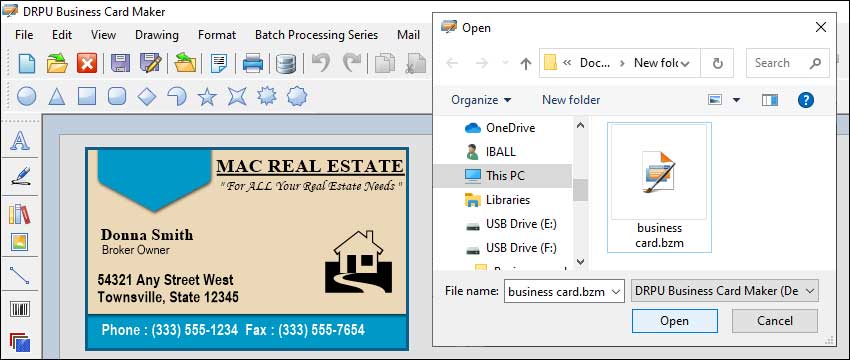Common File Formats Used and Ensure Compatibility With Different Printing Methods
Business cards are one of the most common forms of communication for businesses and individuals. They are an essential tool for promoting one's professional identity and establishing a connection with potential clients and collaborators. However, designing and printing business cards can be challenging, especially when it comes to ensuring compatibility with different printing methods and equipment. In this article, we will discuss the most common file formats used for business card designs and how to ensure compatibility with different printing methods and equipment.
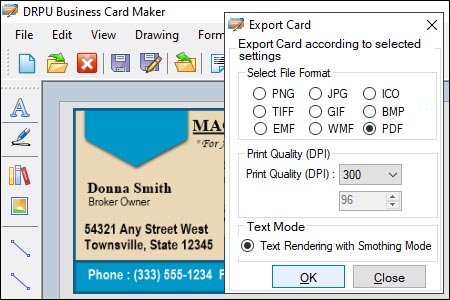
The following are the most common file formats used for business card designs:
-
Adobe Photoshop (PSD):
Adobe Photoshop is a popular software for creating and editing images. It is widely used for designing business cards due to its ability to handle high-resolution images and its versatile editing tools. However, PSD files are not suitable for printing, as they are not vector-based and can result in pixelation when enlarged.
-
Adobe Illustrator (AI):
Adobe Illustrator is a vector-based software that is widely used for creating logos, graphics, and illustrations. It is an ideal tool for designing business cards as it produces high-quality vector images that can be scaled to any size without losing quality. AI files are suitable for printing and can be used with most printing methods and equipment.
-
PDF (Portable Document Format):
PDF is a universal file format that can be read on any device and operating system. It is widely used for printing business cards as it preserves the formatting and layout of the document, ensuring consistency across different devices and printers. PDF files can be used with most printing methods and equipment, making them a versatile choice for business card design.
-
EPS (Encapsulated PostScript):
EPS is a vector-based file format that is commonly used for printing high-quality graphics and logos. It is ideal for business card designs as it can produce high-resolution images that can be scaled to any size without losing quality. EPS files can be used with most printing methods and equipment, making them a reliable choice for business card design.
To ensure compatibility with different printing methods and equipment, there are several factors to consider when designing a business card:
-
Bleed and Margin:
Bleed refers to the area outside the trim edge of the business card, where the design extends beyond the final size of the card. A margin is the area inside the trim edge of the card, where the design should be kept within to avoid trimming off any critical information. When designing a business card, it is essential to include a bleed and margin to ensure compatibility with different printing methods and equipment. The standard bleed for business cards is 3mm, while the margin is 5mm.
-
Resolution:
The resolution of an image refers to the number of pixels per inch (ppi) in the image. When designing a business card, it is essential to ensure that the resolution of the image is at least 300ppi to ensure compatibility with different printing methods and equipment. Lower resolutions can result in pixelation and poor print quality.
-
Color Mode:
The color mode refers to the type of color used in the design, either RGB (Red, Green, Blue) or CMYK (Cyan, Magenta, Yellow, Key/Black). RGB is used for digital design, while CMYK is used for printing. When designing a business card, it is essential to ensure that the color mode is set to CMYK to ensure compatibility with different printing methods and equipment.
-
Fonts:
When designing a business card, it is essential to choose a font that is legible and easy to read. It is also essential to ensure that the font is embedded in the file to ensure compatibility with different printing methods and equipment.
Use of Different Design Elements
Effective design is crucial for creating a successful business card. The use of different design elements, such as images, text, and colors, can significantly impact the visual appeal and effectiveness of a business card.
-
Images:
Images can add visual interest and personality to a business card. When using images in business card maker software, it is essential to consider the following:
-
High-Quality Images: Using high-quality images can significantly impact the visual appeal of a business card. It is recommended to use images that are at least 300ppi (pixels per inch) to ensure that they appear crisp and clear when printed.
-
Relevance: Images should be relevant to the business or individual represented on the card. For example, a photographer may use an image of a camera or a sample of their work on their business card.
-
Placement: Images should be placed strategically on the business card to ensure that they do not interfere with any critical information, such as contact details. It is recommended to place images in the background or in a non-critical area of the card.
-
-
Text:
Text is a critical element of a business card as it conveys essential information about the business or individual. When using text in business card maker software, it is essential to consider the following:
-
Readability: Text should be easy to read and legible. It is recommended to use a font size of at least 8pt for small details and 12pt or larger for critical information.
-
Font Choice: Choosing the right font is essential to ensure that the text is easy to read and visually appealing. It is recommended to use a sans-serif font, such as Arial or Helvetica, as they are easier to read at smaller sizes.
-
Hierarchy: It is essential to create a hierarchy of information to ensure that the most critical information stands out. For example, the name of the business or individual should be the most prominent element on the card.
-
-
Colors:
Colors can significantly impact the visual appeal and effectiveness of a business card. When using colors in business card maker software, it is essential to consider the following:
-
Branding: Colors should be consistent with the branding of the business or individual. For example, if the business has a logo with specific colors, it is recommended to use those colors on the card.
-
Contrast: Using contrasting colors can make the business card more visually appealing and easier to read. It is recommended to use contrasting colors for critical information, such as the name of the business or individual.
-
Use of White Space: Using white space effectively can make the business card more visually appealing and easier to read. It is recommended to use white space around text and images to create a balanced and visually appealing design.
-
In conclusion, using different design elements effectively in business card maker software can significantly impact the visual appeal and effectiveness of a business card. When using images, text, and colors, it is essential to consider the relevance, placement, readability, font choice, hierarchy, branding, contrast, and use of white space to create a visually appealing and effective design.
| Updated on: 📆 17/07/2023