Business Card Maker Software Screenshots
Business Card Maker Software allows you to design and print business cards, visiting cards, membership cards, and other types of commercial cards. Program creates bulk numbers of corporate cards using advanced batch processing features.
Business Card Creator Tool provides an advanced card designing view with different designing objects like text, rectangles, barcodes, and other similar objects to create professional business cards. Software provides a solution to design and print multiple copies of business cards by changing the text, barcode value, etc. You can easily generates business cards from your home or office PC using Business card maker software.
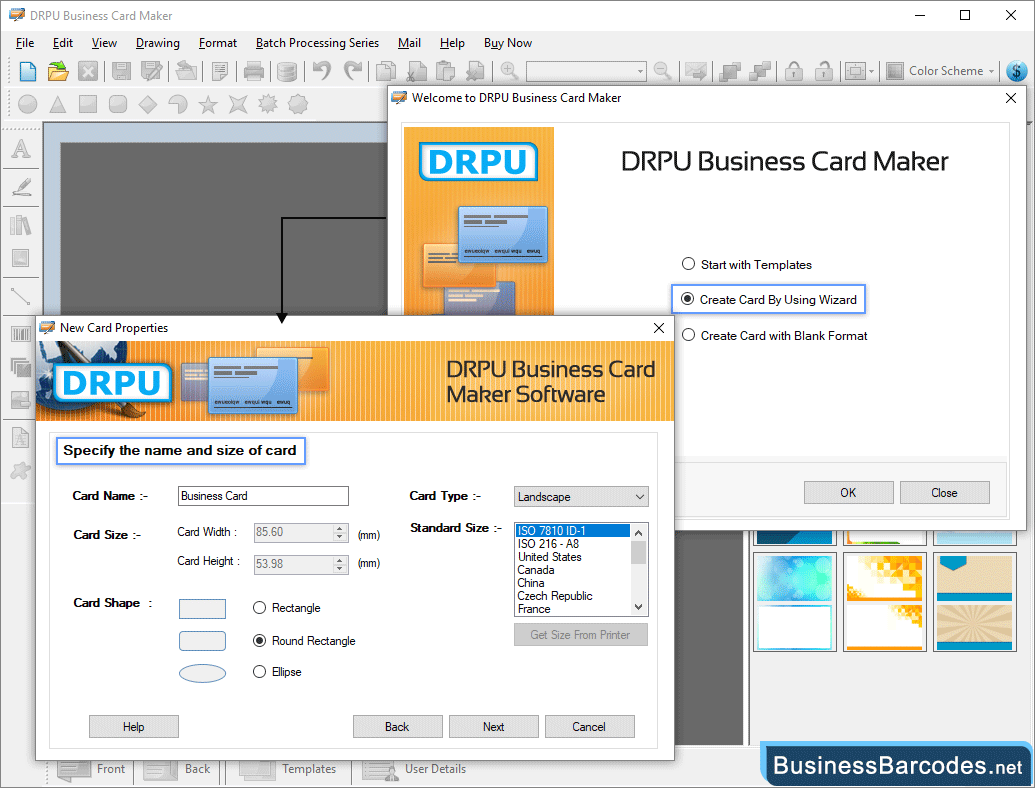
- Select "Create Card Using Wizard" and then click the OK button to proceed. Then specify the card name and card size.
- Enter the card's name as per your business requirement.
- Specify card size (height and width) and card types.
- Choose a card shape (rectangle, rounded rectangle, or ellipse).
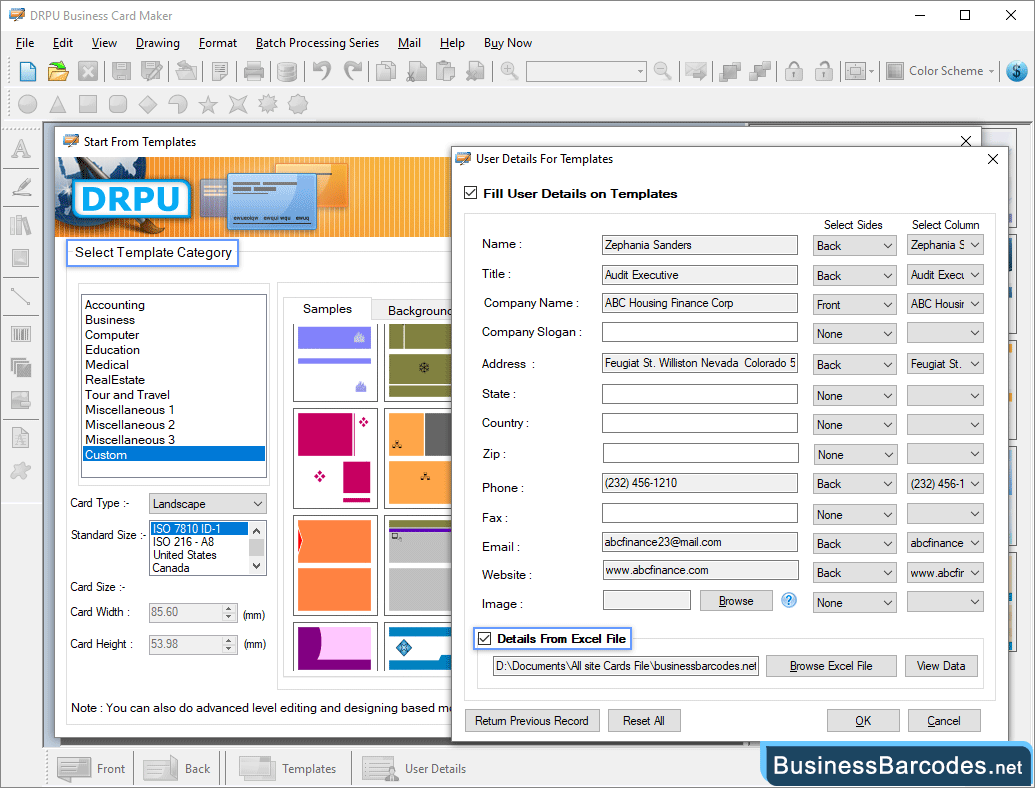
- Enter the user details like name, company name, country, phone number, and so on.
- You can also browse details from an excel file and View data.
- Select the user image from the PC using the Browse button.
- You can also return to the previous record as needed.
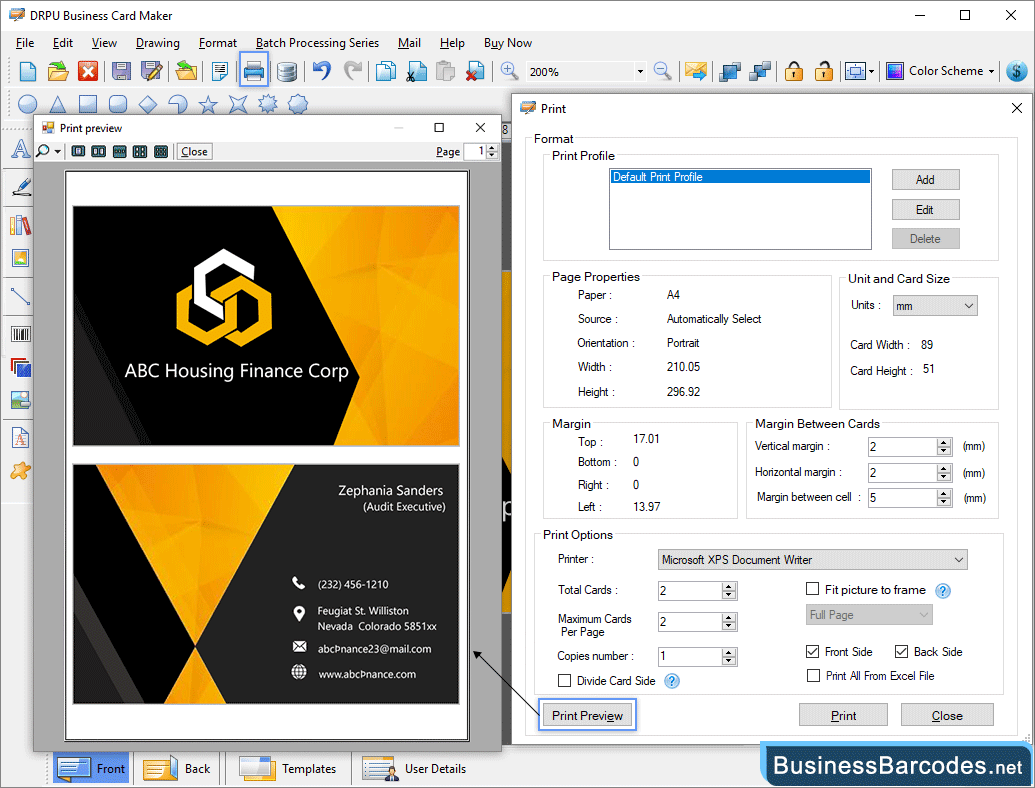
Print option allows user to set print format of page as per need. Change the Format, Page Properties and Margin as per needs.
- Set Page Properties, Print margin, margin and spacing according to your requirements.
- Click on the "Print Preview" button to see a print preview of your designed business card.
- After printing settings, press the print button to print a designed business card.

