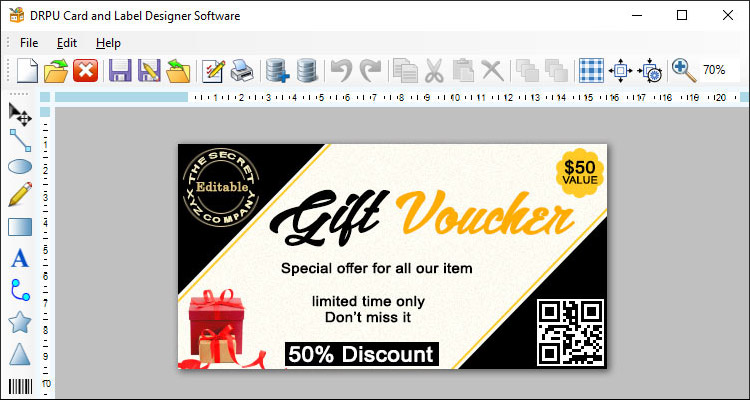
Importing Label Designs
-
Locate the Import Option
The first step is to locate the import option within the label designer software. This can usually be found under the file menu or in a separate import/export menu. Once you have located the import option, select it to begin the import process.
-
Choose the File Type
Next, you will need to choose the file type of the label design that you want to import. There are several file types that are commonly used for label designs, including .LBL, .PDF, and .JPG. Make sure to choose the correct file type for the label design that you want to import.
-
Select the File to Import
After you have chosen the file type, you will need to select the file that you want to import. This can usually be done by browsing your computer's files and selecting the file from the location where it is stored.
-
Configure the Import Settings
Once you have selected the file to import, you may need to configure the import settings. This can include things like the label size, resolution, and orientation. Make sure to configure the settings correctly so that the label design is imported correctly.
-
Complete the Import
Finally, you can complete the import by clicking on the import button or by following any other prompts that the label designer software provides.
Exporting Label Designs
-
Locate the Export Option
The first step is to locate the export option within the label designer software. This can usually be found under the file menu or in a separate import/export menu. Once you have located the export option, select it to begin the export process.
-
Choose the File Type
Next, you will need to choose the file type that you want to export the label design as. This will depend on the requirements of the application that you are using the label design for. Common file types include .LBL, .PDF, .JPG, and .PNG.
-
Configure the Export Settings
Once you have chosen the file type, you will need to configure the export settings. This can include things like the label size, resolution, and orientation. Make sure to configure the settings correctly so that the label design is exported correctly.
-
Choose the Destination
After you have configured the export settings, you will need to choose the destination where you want to save the exported label design. This can usually be done by browsing your computer's files and selecting the location where you want to save the file.
-
Complete the Export
Finally, you can complete the export by clicking on the export button or by following any other prompts that the label designer software provides.
Common File Formats used for Label Designs and Ensure Compatibility
Label design is an essential aspect of product branding and packaging. Creating a label design that catches the consumer's eye and conveys the intended message requires creativity and attention to detail.In this article, we will explore the common file formats used for label designs and how to ensure compatibility with various printing methods and equipment.
Common File Formats for Label Designs
There are several file formats used for label designs, and each has its advantages and disadvantages. The most common file formats used for label design include:
-
Adobe Illustrator (AI): Adobe Illustrator is a vector-based software that is widely used for creating graphics and illustrations. It is commonly used for designing labels because of its ability to create vector-based designs that are easily scalable without losing their quality. Vector-based designs are made up of paths, which can be easily edited and modified. The AI file format is commonly used for printing labels because it is easy to work with and is compatible with most printing methods and equipment.
-
Portable Document Format (PDF): The Portable Document Format (PDF) is a popular file format for sharing documents and images. PDF files are versatile and can be opened and viewed on most devices and operating systems. They are also easy to print, and the formatting of the document remains the same regardless of the device or software used to open it. PDF files are commonly used for label designs because they can be easily shared with printers and other designers, and they are compatible with most printing methods and equipment.
-
Encapsulated PostScript (EPS): Encapsulated PostScript (EPS) is a file format that is commonly used for vector-based graphics. EPS files are created using vector-based software such as Adobe Illustrator, and they can be easily scaled without losing their quality. EPS files are commonly used for label designs because they can be easily edited and modified, and they are compatible with most printing methods and equipment.
-
Joint Photographic Experts Group (JPEG): JPEG is a commonly used file format for digital images. JPEG files are created using raster-based software, which means that they are made up of pixels. They are commonly used for label designs that include photographs or complex images. However, JPEG files are not ideal for printing labels because they are low resolution and can lose their quality when enlarged.
-
Tagged Image File Format (TIFF): The Tagged Image File Format (TIFF) is a file format that is commonly used for high-resolution digital images. TIFF files are created using raster-based software and are suitable for printing labels that require high-quality images. TIFF files are commonly used in the printing industry because they can be easily edited and modified and are compatible with most printing methods and equipment.
Ensuring Compatibility with Printing Methods and Equipment
After choosing the appropriate file format for your label design, you need to ensure compatibility with different printing methods and equipment. This involves following certain guidelines and specifications that are specific to the printing method or equipment used.
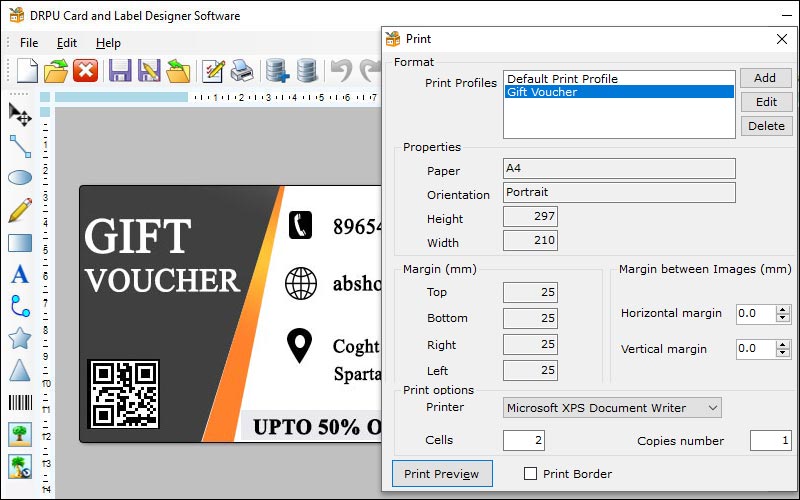
-
Bleed:
Bleed is the term used to describe the area of the label design that extends beyond the final trim size. Bleed is necessary to ensure that the label design covers the entire label without leaving any white space around the edges. The bleed area should be at least 1/8 inch, and the label design should extend into this area.
-
Color Mode:
Different printing methods and equipment require different color modes. For example, digital printing typically uses the CMYK color mode, while screen printing may use the Pantone color mode. It is essential to ensure that your label design is in the correct color mode to ensure compatibility with the printing method or equipment used.
-
Understand the Required Resolution:
Different printing methods and equipment may require different resolutions for optimal output. For example, a high-resolution image may be necessary for offset printing, while a lower resolution may be sufficient for digital printing. Check with the printer to determine the required resolution.
-
Use the Right Resolution:
Use the required resolution for the printing method and equipment that will be used. This will help to ensure that the artwork or image looks sharp and clear when printed.
-
Avoid Resizing:
Resizing artwork or images can result in a loss of quality. It's important to use the correct resolution from the start and avoid resizing unless absolutely necessary.
-
Use Vector Graphics:
Vector graphics are resolution-independent, they can be scaled without loss of quality. This makes them a great choice for designs that printed at different sizes.
-
Test Before Printing: Always test your design at the required resolution on the specific printing method and equipment that will be used before printing large quantities. This will help you identify any resolution-related issues and make necessary adjustments.
By following these tips, you can ensure that your materials are compatible with different printing methods and equipment, resulting in high-quality prints that meet your expectations.
Written by:👤 Techsavvy
Posted On:📅