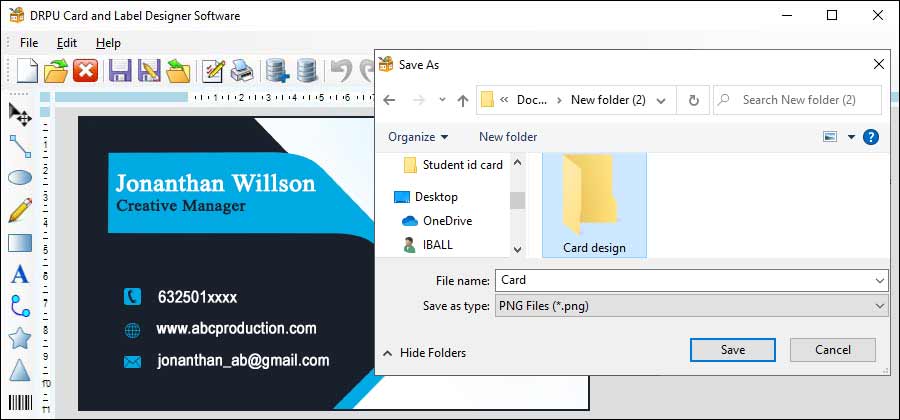
Importing Card Designs
-
Open your Card Designing Software
The first step to import a card design is to open your card designing software. The process of importing a design may vary depending on the software you're using.
-
Locate the Import Function
Once you have opened your card designing software, look for the import function. This is usually located in the "File" menu. Click on "Import" and browse for the file you want to import.
-
Choose the File Format
When importing a design, you need to choose the correct file format. Some common file formats for importing designs include JPEG, PNG, and SVG. Make sure to choose the correct format for your design.
-
Adjust the Size and Resolution
After importing your design, you may need to adjust the size and resolution to match the dimensions of your project. This is usually done using the "Resize" or "Scale" function in the software. Make sure to adjust the resolution to at least 300 DPI for high-quality printing.
-
Edit and Customize the Design
Once you have imported your design, you can edit and customize it to suit your needs. You can change the colors, fonts, and images to create a unique design that meets your specifications.
Exporting Card Designs
-
Finalize Your Design
Before exporting your design, make sure it's finalized and ready for printing or sharing. Check for spelling errors, color accuracy, and image resolution.
-
Locate the Export Function
Locate the export function in your card designing software. This is located in the "File" menu. Click on "Export" and choose the file format you want to save your design in.
-
Choose the File Format
There are several file formats that you can use to export your design, including JPEG, PNG, and PDF. Make sure to choose the correct format for your intended use. For printing, it's usually best to use a high-quality PDF format.
-
Set the Resolution and Size
When exporting your design, make sure to set the resolution and size to match your intended use. For example, if you're sharing your design online, you may want to reduce the resolution to make the file size smaller. If you're printing your design, make sure to set the resolution to at least 300 DPI.
-
Save Your Design
After setting the file format, resolution, and size, save your design to your PC. Choose a name that's easy to remember and save it in a location where you can easily access it.
Common File Formats used for Card Designs and Ensure Compatibility
When designing cards, it is important to choose the right file format to ensure compatibility with different printing methods and equipment. The common file formats used for card designs and how to ensure compatibility:-
Common File Formats for Card Designs
-
JPEG: JPEG (Joint Photographic Experts Group) is a common file format for card designs. It is a compressed file format that is suitable for photographs and other complex images. However, JPEG files may not be suitable for designs that require high resolution or transparency.
-
PNG: PNG (Portable Network Graphics) is a popular file format for card designs. It supports transparency and can handle high-resolution images. However, PNG files may be larger in size compared to other image file formats, which can be an issue when sharing or uploading files.
-
PDF: PDF (Portable Document Format) is a widely used file format for card designs. It supports high-resolution images, transparency, and vector graphics. PDF files are also compatible with most printing methods and equipment, making it a popular choice for professional printing.
-
AI and EPS: AI (Adobe Illustrator) and EPS (Encapsulated PostScript) are file formats that are commonly used for vector graphics. They are ideal for designs that require high-resolution images and scalability. These file formats are often used for logo designs, illustrations, and other graphics that require sharp, clear lines and shapes.
Ensuring Compatibility with Printing Methods and Equipment
-
Embed Fonts: If you are using custom fonts in your design, make sure to embed them in your file to ensure that they are properly displayed when printed.
-
Use High-Resolution Images: When designing your card, use high-resolution images to ensure the best quality print output. A resolution of 300 DPI (dots per inch) is recommended for most printing methods.
-
Convert Colors to CMYK: When designing for print, convert your colors to CMYK (Cyan, Magenta, Yellow, Key or Black) color mode to ensure accurate color representation. RGB (Red, Green, Blue) colors used for digital display may appear differently when printed in CMYK.
-
Check Printer Specifications: Before designing your card, check the printer specifications to ensure compatibility with your chosen file format. Different printers may have different requirements when it comes to file formats, resolution, and color mode. Make sure to choose a file format that is supported by your printer.
-
Use Bleed and Margin: To avoid unwanted white space or borders around your design, use bleed and margin in your file. Bleed is an extra area of the design that extends beyond the final size of the card. Margin is the safe area within the final size of the card where text and other important elements should be placed.
Choosing the right file format is crucial when designing cards. JPEG, PNG, PDF, AI, and EPS are common file formats for card designs. To ensure compatibility with different printing methods and equipment, check printer specifications, use high-resolution images, embed fonts, convert colors to CMYK, and use bleed and margin. By following these guidelines, you can create card designs that look great and print accurately.
Using Different Design Elements in Card Designing Software
How to use images, text, and colors effectively in card designing software for creating visually appealing and effective card designs:-
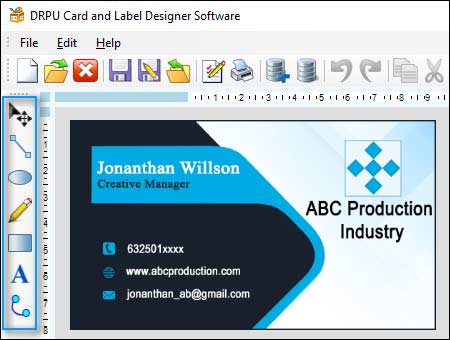
-
Images: Images can be used to enhance the visual appeal of
your card design and convey a message or story.
Here are some tips for using images effectively:
Choose high-quality images that are relevant to your message and match the style of your card design.
Use images sparingly and ensure that they don't overpower the rest of the design elements.
Consider the placement of the images in the design, as well as the size and orientation.
Use image editing tools to adjust the brightness, contrast, and saturation of the images to make them more visually appealing.
-
Text: Text is an important design element that can help
convey your message and brand identity.
Here are some tips for using text effectively:
Use readable fonts that match the style of your card design and are easy to read.
Use a hierarchy of text to ensure that the most important information stands out.
Use contrast to make the text stand out, such as using a darker color for the text on a lighter background.
Use white space effectively to ensure that the text is not overcrowded.
-
Colors: Colors can help set the tone and mood of your card
design, and also help with branding and recognition.
Here are some tips for using Colors effectively:
Use a limited color palette to avoid overwhelming the design and maintain consistency.
Choose colors that match the style and purpose of the card, such as bright colors for a fun or playful design, or muted colors for a more serious or professional design.
Use contrast between different colors to make the design more visually appealing and to ensure that the text is easy to read.
Use color theory to create a harmonious color scheme, such as using complementary colors or analogous colors.
In conclusion, using images, text, and colors effectively in card designing software is essential for creating visually appealing and effective designs. By following these tips, you can create designs that convey your message, match your brand identity, and stand out from the competition.
Written by:👤 Techsavvy
Posted On:📅