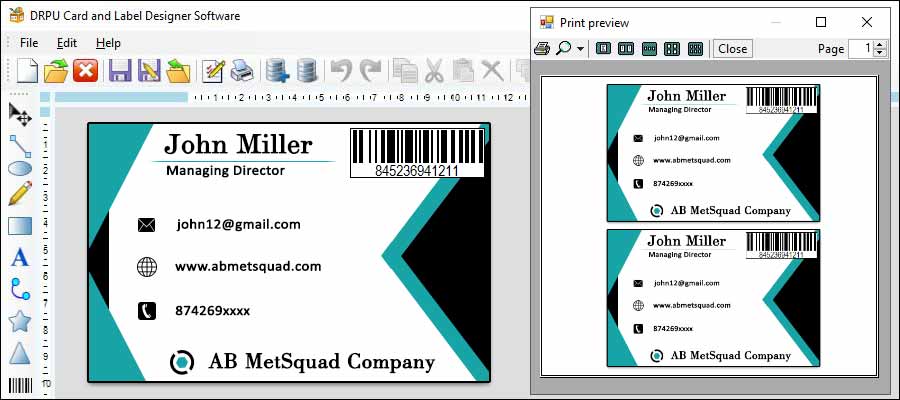
-
Print Preview
The first step in testing and validating a card design is to use the print preview feature in the card designing software. Print preview allows the designer to see how the final print will look on paper, without actually printing it. This allows the designer to identify any issues or errors with the card design, such as alignment, sizing, and layout, before sending it to print.
-
Color Calibration
Color calibration is an important step in ensuring that the final print matches the intended design. Different printers and printing processes can produce variations in color and tone. To ensure that the colors in the final print match the intended design, the designer should calibrate the colors in the card designing software to the specific printer and printing process that will be used.
-
Proofing
Proofing is a process of testing and validating a design before sending it to print. The designer can create a proof of the card design by using the card designing software and then review it for possible errors or issues. This allows the designer to make any necessary changes before sending it to printing process.
-
Test Printing
Test printing involves printing a sample of the design on the printer that will be used for the final print. This allows the designer to see how the final print will look and identify any issues, such as alignment and sizing. If there are any issues, the designer can make changes to the design and test print again until the final print meets the intended design goals.
-
Paper Stock Testing
The type of paper stock used for printing can also affect the final print quality. It is important to test the design on different paper stocks to ensure that the final print meets the intended design goals. The designer can print the design on different types of paper stock and compare the results to choose the best option
-
Quality Control
Quality control is an important step in the printing process. The designer should perform quality control checks to ensure that the final print meets the intended design goals. This can include checking for errors, such as spelling and grammar, and ensuring that the design is aligned and sized correctly.
The Most Useful Keyboard Shortcuts and Tools in Card Designing Software
Card designing software offers a wide range of features and tools that can help designers create stunning card designs efficiently and productively. One of the best ways to improve efficiency and productivity is by using keyboard shortcuts and tools that are specifically designed to speed up the design process. Some of the most useful keyboard shortcuts and tools in card designing software:-
-
Keyboard ShortcutsKeyboard shortcuts are combinations of keys
that perform a
specific function or action in card designing software.
Using keyboard shortcuts can save time and reduce the need
to switch between tools or menus. Here are some of the most
useful keyboard shortcuts in card designing software:
Undo and Redo: Ctrl+Z (Windows) or Command+Z (Mac) for Undo and Ctrl+Shift+Z (Windows) or Command+Shift+Z (Mac) for Redo. This is useful for quickly reversing mistakes or changes made to the design.
Copy and Paste: Ctrl+C (Windows) or Command+C (Mac) for Copy and Ctrl+V (Windows) or Command+V (Mac) for Paste. This is useful for duplicating design elements or copying elements from one design to another.
Group and Ungroup: Ctrl+G (Windows) or Command+G (Mac) for Group and Ctrl+Shift+G (Windows) or Command+Shift+G (Mac) for Ungroup. This is useful for organizing and manipulating multiple design elements as a single unit.
Select All: Ctrl+A (Windows) or Command+A (Mac) for Select All. This is useful for selecting all design elements at once.
Save: Ctrl+S (Windows) or Command+S (Mac) for Save. This is useful for saving changes made to the design.
Align: Ctrl+Shift+A (Windows) or Command+Shift+A (Mac) for Align. This is useful for aligning multiple design elements to a specific axis or position.
Zoom In and Out: Ctrl++ (Windows) or Command++ (Mac) for Zoom In and Ctrl+- (Windows) or Command+- (Mac) for Zoom Out. This is useful for getting a closer look at design details or for viewing the design at a distance.
-
ToolsCard designing software offers a wide range of tools that
are specifically designed to speed up the design process and
improve productivity. Here are some of the most useful tools
in card designing software:
Templates: Card designing software often provides a variety of templates that can be used as a starting point for designing cards. Templates can be customized to fit the specific needs of the design.
Color Palette: Card designing software often provides a color palette that can be used to select colors for the design. The color palette may include pre-selected colors or allow the user to create their own custom colors.
Libraries: Card designing software often provides libraries of design elements, such as fonts, graphics, and icons. These libraries can be accessed across multiple designs, reducing to recreate design elements from scratch.
Grids and Guides: Card designing software often provides grids and guides that can be used to align design elements to a specific axis or position. Grids and guides can help to ensure that the design is balanced and visually appealing.
Layers: Card designing software often provides several layers that can be used to organize and manipulate design elements. Layers can be used to group elements together or to hide elements that are not currently being worked on.
Export Tools: Card designing software often provides tools for exporting the design in various file formats, such as PDF, PNG, or JPG. Export tools can be used to share the design with others or to prepare the design for printing.
Emerging Technologies and Features in Card Designing Software
In this article, we will discuss the emerging technologies and features in card designing software, with a focus on machine learning and augmented reality.
Machine Learning in Card Designing
Machine learning (ML) is a branch of artificial intelligence that allows machines to learn and improve from experience without being explicitly programmed. In card designing software, machine learning is being used in various ways, including:
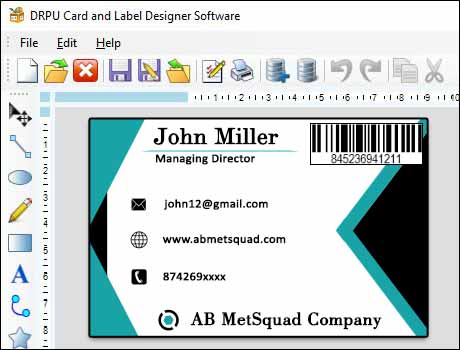
-
Auto Layout:
Machine learning algorithms can be used to analyze the content of a card and automatically layout the design elements to create a visually appealing card. The software can analyze the text, images, and other design elements to determine the best layout for the card.
-
Color Palette Selection:
Choosing the right color palette is critical in card designing, as it can significantly impact the card's visual appeal. Machine learning algorithms can analyze the content of the card and suggest the best color palette to use based on the context and purpose of the card.
-
Font Selection:
The right font can make or break a card's design. Machine learning algorithms can analyze the content of the card and suggest the best font to use based on the context and purpose of the card.
-
Image Selection:
Choosing the right images for a card is crucial in creating a visually appealing design. Machine learning algorithms can analyze the content of the card and suggest the best images to use based on the context and purpose of the card.
-
Automated Design Generation:
Machine learning algorithms can generate unique card designs based on the content provided by the user. The software can analyze the content and generate multiple design options that the user can choose from.
-
Design Personalization:
Machine learning algorithms can be used to personalize card designs based on the user's preferences. The software can analyze the user's design history and suggest design elements that the user is likely to prefer.
Augmented Reality in Card Designing
Augmented reality (AR) is a technology that superimposes digital content on the real world, creating an immersive user experience. In card designing software, augmented reality is being used in various ways, including:
-
✪ Interactive Cards:
Augmented reality can be used to create interactive cards that allow users to engage with the card's content. For example, a business card can be designed with an AR element that, when scanned, displays a 3D model of the company's product.
-
✪ Card Preview:
Augmented reality can be used to provide users with a preview of the card design in real-time. Users can use their smartphone camera to preview how the card will look in the real world.
-
✪ Instructional Videos:
Augmented reality can be used to create instructional videos that guide users through the card design process. Users can scan the card design with their smartphone camera, and the software will display a video that shows them how to design the card.
-
✪ Virtual Showroom:
Augmented reality can be used to create a virtual showroom where users can view and interact with different card designs. Users can scan the card design with their smartphone camera and see how it looks in the virtual showroom.
-
✪ Product Visualization:
Augmented reality can be used to create 3D models of products that can be superimposed on a card.
Posted By: 👤 Techsavvy
Updated On: 📅