Some best practices for creating interactive label designs using label designer software:-
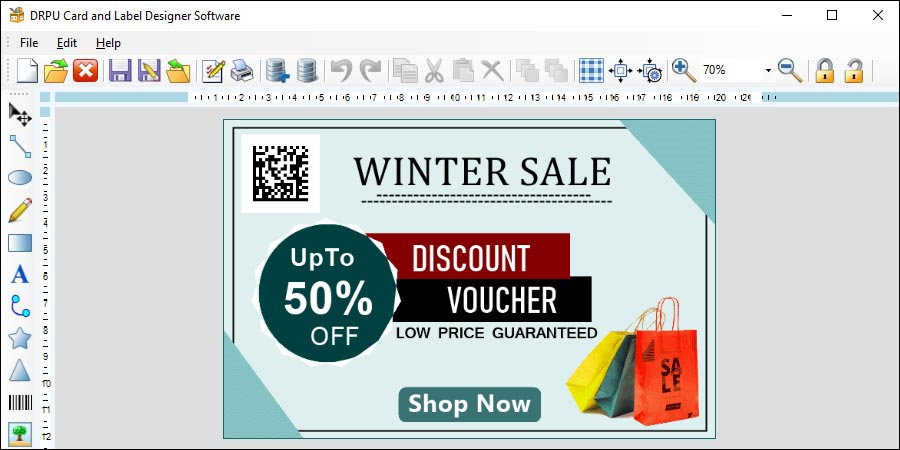
-
Understand Your Target Audience
Before creating an interactive label design, it is essential to understand your target audience. Consider their age, gender, preferences, and habits. This knowledge will help you design an interactive label that resonates with your target audience. For example, if your target audience is young adults, you may want to use bold colors and modern design elements that will appeal to them.
-
Use Contrasting Colors
Using contrasting colors is an effective way to make interactive elements stand out. For example, if you want to create a hover effect, using a contrasting color for the hover state can help draw the user's attention to the interactive element. However, it is important to ensure that the colors used are consistent with your brand's color scheme and do not clash with the overall design.
-
Keep it Simple
When designing an interactive label, it is important to keep it simple. Avoid overcrowding the design with too many elements or information. A cluttered design can be overwhelming and confusing to the user, leading to a negative user experience. Focus on creating a clean and easy-to-understand design that highlights the important information.
-
Incorporate Animation
Animation is an effective way to make interactive label designs more engaging. Animation can be used to highlight important information, create visual interest, or add a fun element to the design. However, it is important to use animation sparingly and not overdo it, as it can be distracting and detract from the overall user experience.
-
Test the Design
Before finalizing the design, it is important to test it with your target audience. This can be done through user testing or focus groups. Testing the design will help identify any usability issues or areas that need improvement. Based on the feedback received, you can make changes to the design to improve the user experience.
-
Ensure Accessibility
Accessibility is an important consideration when designing interactive label designs. Ensure that the design is accessible to users with disabilities, such as those with visual impairments or mobility issues. This can be achieved by using clear and easy-to-read fonts, providing alt text for images, and ensuring that the design is keyboard accessible.
-
Use clear and concise language
Using clear and concise language is important when designing interactive labels. Ensure that the text used is easy to read and understand. Avoid using jargon or complex language that may confuse the user. Use language that is consistent with your brand's tone and messaging.
-
Use Responsive Design
With the increasing use of mobile devices, it is important to ensure that the interactive label design is responsive. Responsive design ensures that the design is optimized for different screen sizes and resolutions. This will ensure that the design looks great and functions well on all devices.
-
Consider the Context
When designing an interactive label, consider the context in which it will be used. For example, if the label is for a food product, consider the environment in which the label will be viewed, such as a supermarket shelf. This will help you design a label that is visually appealing and stands out in its environment.
-
Keep it Consistent
Consistency is important when designing interactive label designs. Ensure that the design is consistent with your brand's visual identity and messaging. This will help create a sense of familiarity and trust with the user.
Collaborate With Other Designers and Stakeholders
Collaboration is an essential part of the design process, especially when working on label designs that require input from various stakeholders, such as marketing teams, product managers, and graphic designers. Label designer software provides a range of collaboration tools and features that can help streamline the collaboration process and improve communication between team members. Some best practices for collaborating with other designers and stakeholders using label designer software:-
-
Establish clear communication channels
Effective collaboration requires clear communication channels between team members. It is important to establish how team members will communicate with each other, such as through email, instant messaging, or video conferencing. It is also important to establish who the point of contact is for each stage of the design process, to ensure that communication is streamlined and efficient.
-
Use cloud-based software
Cloud-based label designer software allows team members to collaborate in real-time from different locations. This is especially important when working with remote team members or when multiple team members need access to the design file simultaneously. Cloud-based software also allows team members to easily share files, make edits, and provide feedback.
-
Assign roles and responsibilities
Assigning roles and responsibilities ensures that each team member knows what is expected of them and what their contribution to the project will be. This helps to avoid confusion and ensures that the project stays on track. Roles and responsibilities can be assigned based on each team member's area of expertise, such as design, marketing, or product management.
-
Share design files and feedback
Sharing design files and feedback is a key part of the collaboration process. Design files can be shared using cloud-based software, allowing team members to view and edit the design in real-time. Feedback can be provided using commenting tools within the software, allowing team members to provide specific feedback on individual elements of the design.
-
Use version control
Version control is important when working on label designs that require multiple iterations. Version control allows team members to track changes made to the design file and ensures that everyone is working on the same version of the design. This helps to avoid confusion and ensures that the design stays consistent throughout the collaboration process.
-
Provide clear guidelines
Providing clear guidelines for the design is essential when collaborating with multiple team members. Guidelines can include information on the brand's visual identity, color scheme, and messaging. This helps to ensure that the design stays consistent with the brand's overall image and messaging.
-
Conduct regular check-ins
Regular check-ins are important when collaborating with multiple team members. Check-ins can be conducted using video conferencing or instant messaging, and provide an opportunity for team members to provide updates on their progress and discuss any issues that may have arisen. Check-ins help to ensure that everyone is on the same page and that the project is progressing as planned.
-
Address conflicts
Conflicts may arise during the collaboration process, such as disagreements over design elements or scheduling issues. It is important to address conflicts quickly and professionally, to ensure that the collaboration process remains productive and respectful. Conflicts can be addressed through open communication and by finding a compromise that satisfies all team members.
➽In conclusion, collaboration is essential when working on label designs that require input from multiple stakeholders. Label designer software provides a range of tools and features that can help streamline the collaboration process and improve communication between team members. Establishing clear communication channels, using cloud-based software, assigning roles and responsibilities, sharing design files and feedback, using version control, providing clear guidelines, conducting regular check-ins, and addressing conflicts are all essential for effective collaboration.
Most Useful Keyboard Shortcuts and Tools in Label Designer Software
Label designer software is a powerful tool for creating labels for a wide range of products. Like any design software, there are many keyboard shortcuts and tools that can help improve efficiency and productivity. In this article, we will discuss some of the most useful keyboard shortcuts and tools in label designer software.
Keyboard shortcuts can greatly improve efficiency by allowing designers to quickly perform common actions. Here are some of the most useful keyboard shortcuts for basic actions in label designer software:
-
Ctrl + N: Creates a new label
-
Ctrl + O: Opens an existing label
-
Ctrl + S: Saves the current label
-
Ctrl + Z: Undoes the last action
-
Ctrl + Y: Redoes the last action
-
Ctrl + C: Copies the selected object
-
Ctrl + V: Pastes the copied object
-
Ctrl + X: Cuts the selected object
-
Ctrl + A: Select all objects on canvas
-
Delete: Deletes the selected object
Alignment and distribution tools are essential for creating well-organized and visually pleasing labels. These tools allow designers to quickly align and distribute objects on the canvas. Here are some of the most useful alignment and distribution tools in label designer software:
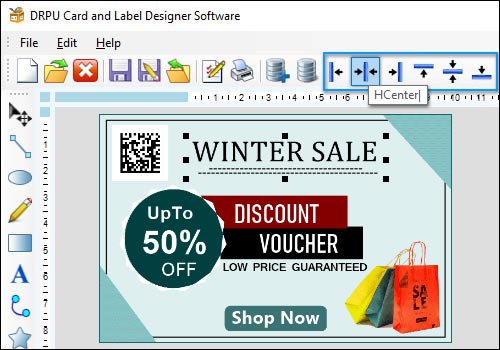
-
Align Left: Aligns the selected objects to the left
-
Align Right: Aligns the selected objects to the right
-
Align Top: Aligns the selected objects to the top
-
Align Bottom: Aligns the selected objects to the bottom
-
Distribute Horizontally: Distributes the selected objects evenly along the horizontal axis
-
Distribute Vertically: Distributes the selected objects evenly along the vertical axis
Layer and object management tools are important for keeping labels organized and easy to work with. Here are some of the most useful layer and object management tools in label designer software:
-
Layer Manager: Allows designers to create and manage layers
-
Object Manager: Allows designers to manage objects within layers
-
Group/Ungroup: Allows designers to group and ungroup objects for easier management and manipulation
-
Lock/Unlock: Allows designers to lock and unlock objects to prevent accidental movement or changes
-
Bring Forward/Send Backward: Allows designers to change the stacking order of objects on the canvas
Many label designer software programs offer templates and pre-designed elements that can be used to quickly create professional-looking labels. These templates and elements can be customized to meet the specific needs of the label. Some label designer software programs even allow designers to import and use their own pre-designed elements.
Customizable workspaces can greatly improve efficiency by allowing designers to create a workspace that is tailored to their specific needs. Designers can customize the layout, toolbars, and keyboard shortcuts to create a workspace that is comfortable and easy to work with.
conclusion:- label designer software offers a wide range of keyboard shortcuts and tools that can help improve efficiency and productivity. Keyboard shortcuts for basic actions, alignment and distribution tools, color and font tools, layer and object management tools, templates and pre-designed elements, and customizable workspaces are just a few of the most useful features of label designer software.