Best Practices for Designing Labels
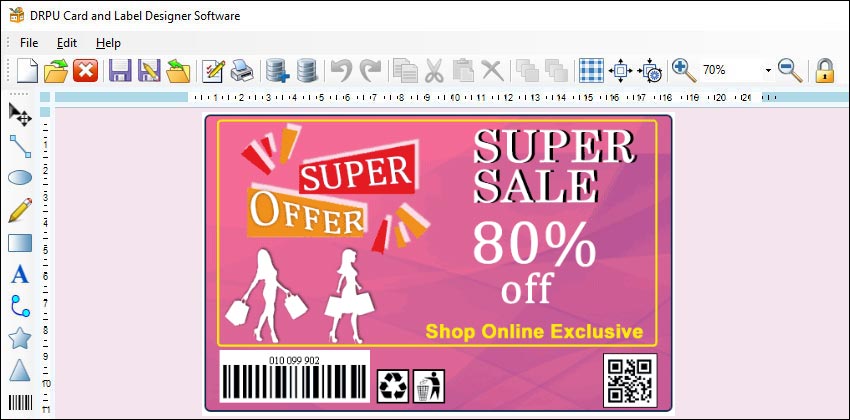
Designing labels for print using label designer software is a crucial process for any business that wants to create high-quality, visually appealing labels for their products. Designing labels for print using label designer software requires careful attention to detail and adherence to best practices. By choosing the right label stock, using high-quality images and graphics, keeping your design simple, using contrasting colors, making your text legible, considering the printing process, and testing your design, you can create high-quality labels that look great and perform well.
-
Choose the right label stock
Choosing the right label stock is crucial to creating high-quality labels that look great and perform well. When selecting label stock, consider factors such as the type of adhesive, the level of durability needed, and the environment in which the label will be used. For example, if you are creating labels for products that will be exposed to moisture, you will need to choose a label stock that is waterproof and resistant to smudging and fading.
-
Use high-quality images and graphics
Using high-quality images and graphics is essential to creating visually appealing labels that grab the attention of consumers. When selecting images and graphics for your labels, make sure they are high-resolution and free of pixelation. Avoid using low-quality clip art or stock photos that look generic and unprofessional.
-
Keep your design simple
Using high-quality images and graphics is essential to creating visually appealing labels that grab the attention of consumers. When selecting images and graphics for your labels, make sure they are high-resolution and free of pixelation. Avoid using low-quality clip art or stock photos that look generic and unprofessional.
-
Use contrasting colors
Using contrasting colors is a great way to create labels that stand out and grab the attention of consumers. Choose colors that contrast well with each other, such as black and white, or blue and yellow. Use bold, bright colors sparingly to draw attention to important elements of your design, such as your product name.
-
Make your text legible
When designing labels, it's important to make your text legible and easy to read. Use a font that is easy to read at a variety of sizes, and avoid using fonts that are too small or too ornate. Make sure your text is not too close to graphics or other design elements that can make it difficult to read.
-
Consider the printing process
When designing labels for print, it's important to consider the printing process that will be used. Some label designer software programs have built-in tools for preparing your design for printing, such as color separation and bleed settings. Make sure you understand the printing requirements for your label stock, and adjust your design accordingly.
-
Test your design
Before printing your labels, it's important to test your design to ensure it looks great and prints correctly. Many label designer software programs have built-in preview and test printing features that allow you to see how your label will look before printing. Print a test sheet to make sure your design is centered and the colors are accurate.
Import and Export Label Designs Using Label Designer Software
Label designer software is an essential tool for businesses that require professional-looking labels for their products. It allows users to design and customize their labels to suit their specific needs. However, importing and exporting label designs is an important aspect of using the software. This article will explain how to import and export label designs using label designer software in 5000 words.
Importing label designs is the process of bringing a label design created on another computer or program into the label designer software. This is a useful feature when someone else has created a label design, and you need to use it, or if you have designed a label on another computer and need to continue working on it on a different computer.
The following steps outline how to import a label design into label designer software:
-
Open the label designer software:-
The first step is to open the label designer software on your computer. This may involve double-clicking the software icon or clicking on the software’s name from the start menu.
-
Access the Import function:-
Next, you need to locate the import function within the label designer software. This function can usually be found by clicking on the “File” menu and selecting “Import” or by using a keyboard shortcut like “Ctrl+I.”
-
Select the label design file:-
Once you have accessed the import function, you need to select the label design file you want to import. This can be done by navigating to the location where the file is saved and selecting it. You may need to select the file type in the file dialog box.
-
Choose import options:-
After selecting the file, you may be presented with import options. These options may include selecting the specific design elements you want to import, the size of the label, or the placement of the design on the label. Make sure to choose the appropriate options based on your needs.
-
Complete the import process:-
Once you have selected the appropriate import options, click the “Import” button to complete the import process. The label design should now be imported into the label designer software, ready for editing.
Exporting label designs is the process of saving a label design created within the label designer software to be used on another computer or program. This is a useful feature when you need to send the label design to someone else for printing or when you want to use the label design in another program.
The following steps outline how to export a label design from label designer software:
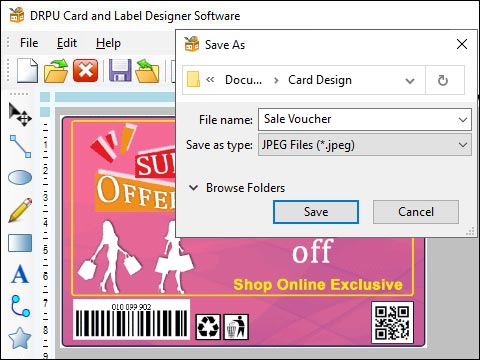
-
Open the label design
The first step is to open the label design that you want to export. This can usually be done by selecting the file from the software’s “File” menu or by double-clicking on the file from the file explorer.
-
Access the Export function
Once the label design is open, you need to access the export function within the label designer software. This function can usually be found by clicking on the “File” menu and selecting “Export” or by using a keyboard shortcut like “Ctrl+E.”
-
Choose the export file type
After accessing the export function, you need to choose the file type you want to export the label design as. The available file types will depend on the label designer software you are using, but common file types include PDF, PNG, and SVG.
-
Choose export options
Depending on the file type you choose, you may be presented with export options. These options may include selecting the quality of the exported image, the size of the exported image, or the location where the exported file will be saved. Make sure to choose the appropriate options based on your needs.
-
Complete the export process
After selecting the appropriate export options, click the “Export” button to complete the export process. The label design will now be saved in the chosen file format and location, ready for use in another program or for printing.
-
Check for compatibility: Before importing a label design into the label designer software, make sure the file is compatible with the software. The software may not support all file formats, so check the software's documentation to see which file formats are supported.
-
Save backup copies: Always save backup copies of label designs before importing or exporting them. This will ensure that you have a copy of the original design in case something goes wrong during the import or export process.
-
Standardize file formats: When exporting label designs, it's a good idea to use standardized file formats like PDF, PNG, or SVG. These formats are widely used and can be opened by most software programs.
-
Use consistent naming conventions: When exporting label designs, use consistent naming conventions for files. This will help you to quickly find and identify the files you need.
-
Test before printing: Before sending label designs to a printer, always test them by printing a sample on your own printer. This will allow you to make any necessary adjustments before printing large quantities.
By following the steps outlined above, you can import and export label designs with ease. Remember to check for compatibility, standardize file formats, save backup copies, use consistent naming conventions, and test before printing to ensure the best results.