Logo Maker Software Screenshots
Logo Maker Software creates professional business logos in different shapes and sizes. Logo designing software creates customized business trademark symbols for any small-scale or large-scale organization. Program provides advanced designing tools such as text, symbols, WordArt and shapes to design commercial business logos. Software provides inbuilt color and background settings to design logos in different colors.
Business logo making program enables you to add your signature, WordArt, and watermark to design different logos for others. Logo creator tool provides inbuilt color and background setting features to design unique business logos. Software allows you to print multiple logos using flexible printer settings. Create a colorful business logo and save designed images at a user-specified PC location.
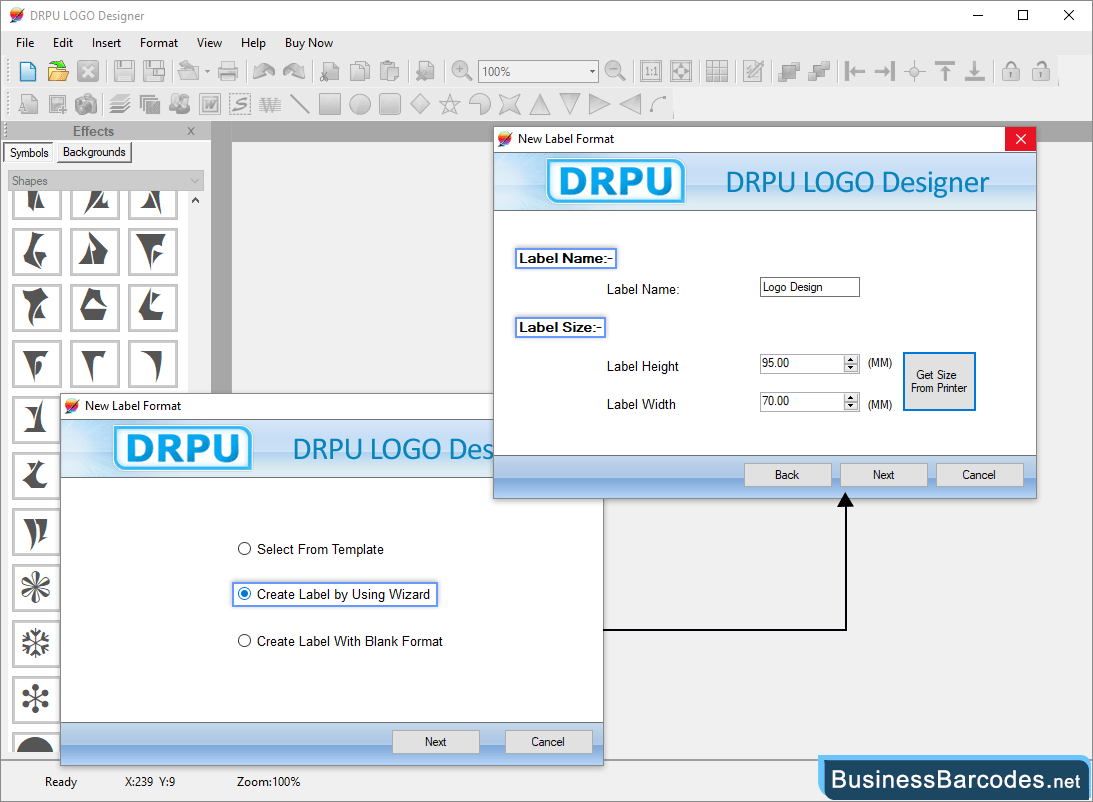
- For demonstration purposes, we have chosen the "Start by Using the Wizard" module to start designing a logo.
- After choosing module, Specify the label name and size (width and height).
- Get the size from the printer is helpfull to design logo.
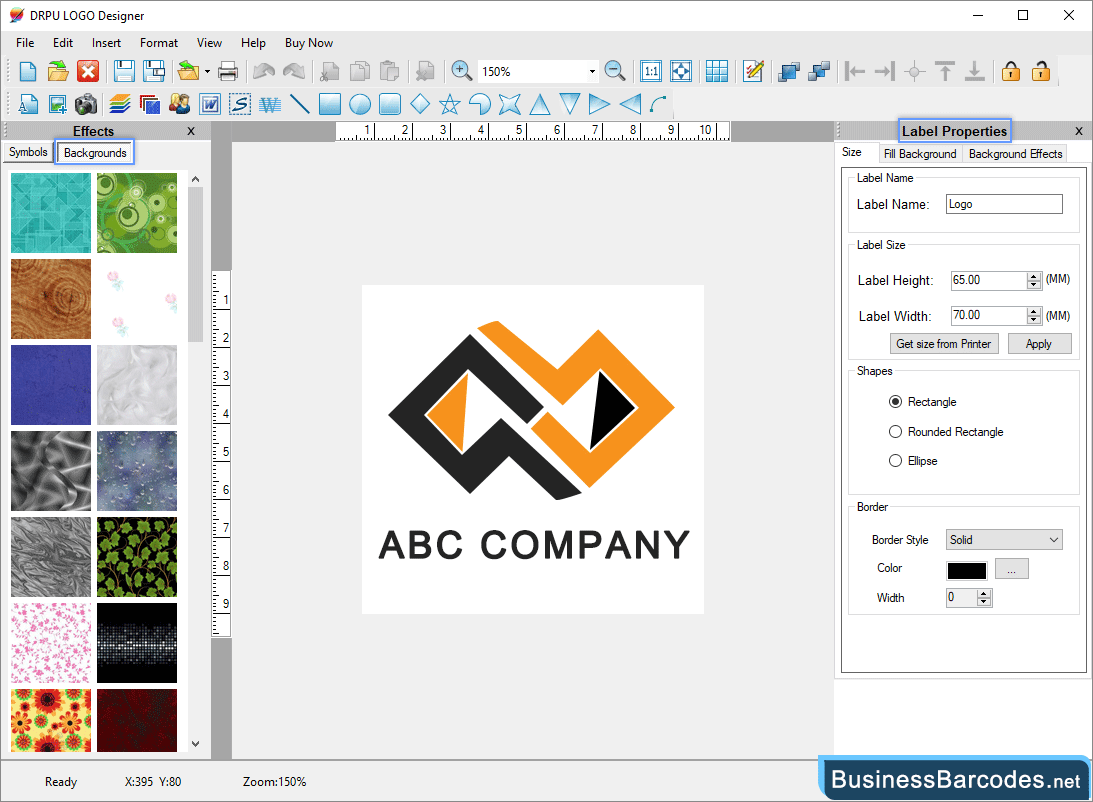
- In the size settings, you can choose the label shape (rectangle, rounded rectangle, or ellipse), enter the label name and size, get the label size from the printer, and so on.
- Choose an image to fill the label's background or a color, including solid color or fill gradient.
- Set background effects like brightness and contrast, etc.
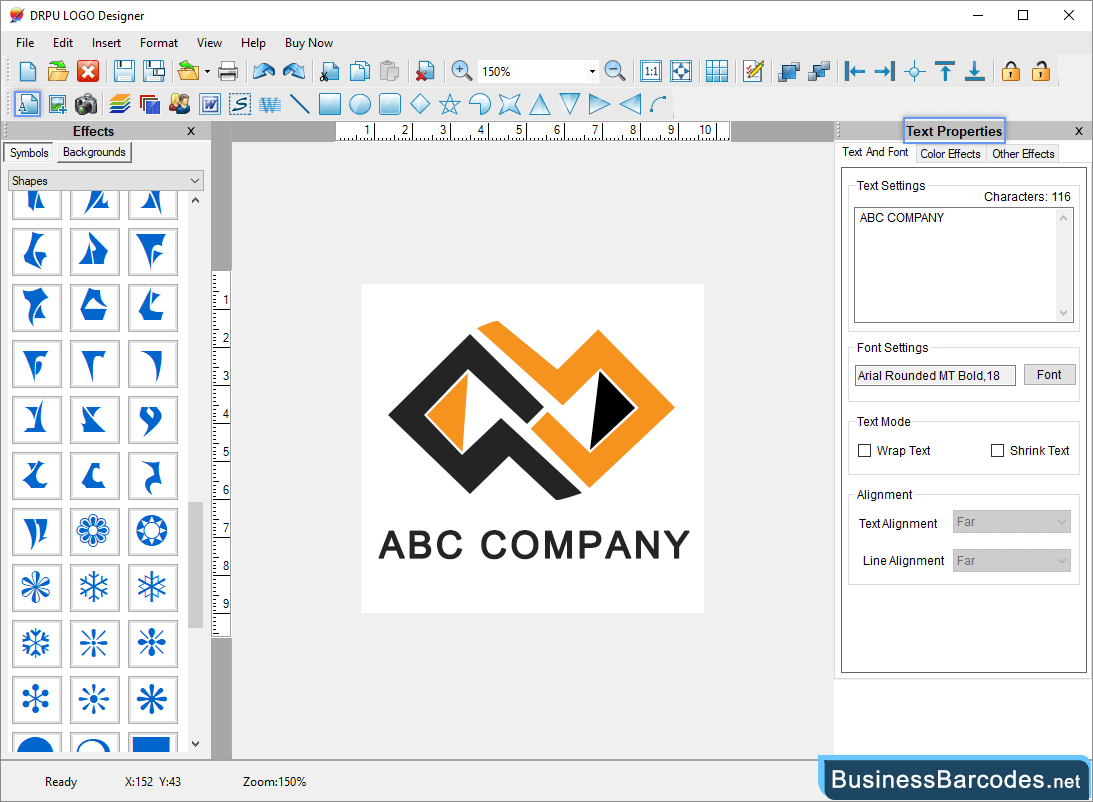
- Write text, change the font setting of text, specify text mode (wrap or shink text), and set alignment (text and line)
- Select color of text and background color of text.
- Using the other effects option, specify the border color, width, and rotation angle of the text.

