Best Practices for Designing Business Cards for Print
Designing business cards for print is an important part of building a professional image for your business. Whether you are a small business owner, freelancer, or entrepreneur, your business card is often the first impression that potential clients or customers will have of your business. As such, it's important to design a business card that reflects your brand identity, is visually appealing, and is easy to read.
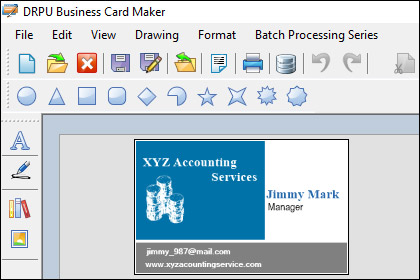
-
Choose the Right Size and Orientation:
The first step in designing a business card for print is to choose the right size and orientation. Most business cards are 3.5 inches by 2 inches, but there are other sizes available as well. When choosing the size of your business card, consider how much information you want to include, as well as the type of business you have.
In addition to size, it's also important to consider the orientation of your business card. The most common orientation is landscape, but portrait orientation can also work well depending on the design and information you want to include.
-
Select the Right Fonts and Colors:
The fonts and colors you choose for your business card are important in creating a professional and cohesive design. When selecting fonts, choose ones that are easy to read and match your brand identity. Avoid using too many different fonts, as this can make your design look cluttered and unprofessional.
Similarly, choose colors that complement your brand identity and are easy on the eyes. Avoid using too many different colors, as this can also make your design look cluttered. Stick to a maximum of three or four colors to create a cohesive design.
-
Design for Print Production:
Designing a business card for print production requires a few extra considerations. For example, it's important to design your business card with bleed, which is extra space around the edges of the design to allow for trimming. Bleed ensures that your design goes all the way to the edge of the business card without any white space.
It's also important to choose the right file format for your business card. Most printing companies require a high-resolution PDF, which ensures that your design looks crisp and clear when printed.
-
Keep it Simple and Consistent:
When designing a business card, it's important to keep it simple and consistent. Avoid using too many different design elements, as this can make your business card look cluttered and unprofessional. Stick to a simple design that highlights your brand identity and the important information you want to convey.
Additionally, make sure that your business card is consistent with your other marketing materials. Use the same fonts, colors, and design elements as your website, social media accounts, and other marketing materials to create a cohesive brand identity.
-
Use High-Quality Images and Graphics:
Using high-quality images and graphics is essential in creating a professional-looking business card. Avoid using low-resolution images or graphics, as this can make your design look pixelated or blurry. Instead, use high-resolution images and graphics that are clear and crisp.
If you are using a logo or other graphic element, make sure that it is vector-based. Vector graphics are scalable, meaning they can be resized without losing quality. This is important in ensuring that your logo or graphic looks good at any size.
-
Proofread Carefully:
Finally, it's important to proofread your business card carefully before sending it to print. Check for any spelling or grammatical errors, as well as any design issues or inconsistencies. Ask a friend or colleague to review your design as well to ensure that it looks professional and error-free.
Import and Export Business Card Designs
Importing and exporting business card designs using business card maker software is an important feature that allows users to easily transfer their designs between different software or share them with others.
Importing Business Card Designs:Importing business card designs is useful when you want to transfer a design from one software to another. For example, if you created a design in Adobe Illustrator and want to use it in Canva, you can import it into Canva. Here are the steps for importing business card designs in different software:
-
01 Adobe Illustrator:
To import a business card design into Adobe Illustrator, follow these steps:
Step 1: Open Adobe Illustrator and create a new document.
Step 2: Go to File > Place and select the business card design file that you want to import.
Step 3: Click on the artboard where you want to place the design and click OK.
Step 4: You can now edit the imported business card design in Adobe Illustrator.
-
02 Canva:
To import a business card design into Canva, follow these steps:
Step 1: Open Canva and create a new document.
Step 2: Go to File > Import and select the business card design file that you want to import.
Step 3: Canva will automatically convert the imported file to a Canva design.
Step 4: You can now edit the imported business card design in Canva.
-
03 Adobe Photoshop:
To import a business card design into Adobe Photoshop, follow these steps:
Step 1: Open Adobe Photoshop and create a new document.
Step 2: Go to File > Place Embedded and select the business card design file that you want to import.
Step 3: Click on the artboard where you want to place the design and click OK.
Step 4: You can now edit the imported business card design in Adobe Photoshop.
Exporting business card designs is useful when you want to share your designs with others or print them. Here are the steps for exporting business card designs in different software:
-
Adobe Illustrator:
To export a business card design from Adobe Illustrator, follow these steps:
Step 1: Select the business card design that you want to export.
Step 2: Go to File > Export and select the format that you want to export the design in.
Step 3: Set the export options, such as resolution and compression.
Step 4: Click Export and save the file.
-
Canva:
To export a business card design from Canva, follow these steps:
Step 1: Select the business card design that you want to export.
Step 2: Go to File > Download and select the format that you want to export the design in.
Step 3: Set the download options, such as file type and quality.
Step 4: Click Download and save the file.
-
Adobe Photoshop:
To export a business card design from Adobe Photoshop, follow these steps:
Step 1: Select the business card design that you want to export.
Step 2: Go to File > Export and select the format that you want to export the design in.
Step 3: Set the export options, such as resolution and compression.
Step 4: Click Export and save the file.
Conclusion: Importing and exporting business card designs using business card maker software is a useful feature that allows users to easily transfer their designs between different software or share them with others. By following the steps outlined in this guide, you can successfully import and export business card designs in popular business card maker software.
Ensuring Compatibility with Different Printing Methods and Equipment
Different printing methods and equipment require different file formats and specifications to ensure high-quality results. Here are some tips to ensure compatibility with different printing methods and equipment:
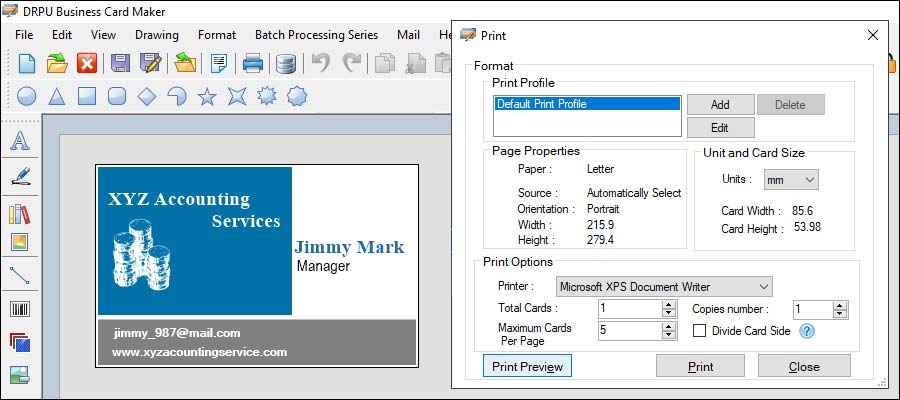
-
Offset Printing:
Offset printing is a traditional printing method that is commonly used for high-volume printing. To ensure compatibility with offset printing, ensure that your business card design includes a bleed area of at least 1/8 inch, and that the file is saved as a PDF with the appropriate bleed and trim marks.
-
Digital Printing:
Digital printing is a modern printing method that is commonly used for short-run printing. To ensure compatibility with digital printing, ensure that your business card design is saved as a high-resolution PDF or PSD file with the appropriate bleed and trim marks.
-
Letterpress Printing:
Letterpress printing is a traditional printing method that is commonly used for luxury printing. To ensure compatibility with letterpress printing, ensure that your business card design includes a bleed area of at least 1/4 inch, and that the file is saved as an EPS or AI file with the appropriate bleed and trim marks.
-
Foil Stamping:
Foil stamping is a printing method that involves pressing a metallic foil onto the surface of the card. To ensure compatibility with foil stamping, ensure that your business card design includes a bleed area of at least 1/8 inch, and that the file is saved as an EPS or AI file with the appropriate bleed and trim marks.
Common File Formats for Business Card Designs
Business cards are essential marketing tools for businesses and individuals, and creating a design that stands out is crucial. However, before you can print your design, you need to ensure that it is saved in the appropriate file format and compatible with the printing method and equipment you plan to use. In this guide, we will discuss the common file formats used for business card designs and how to ensure compatibility with different printing methods and equipment.
-
PDF (Portable Document Format):
PDF is a versatile file format that preserves the layout, fonts, and graphics of a document, making it a popular choice for printing. PDF files are compatible with most printing methods and equipment and can be easily shared via email or online platforms.
When saving a business card design as a PDF file, ensure that the fonts are embedded to prevent any issues with font substitution during printing. Also, make sure that the bleed and trim marks are included if necessary.
-
EPS (Encapsulated PostScript):
EPS is a vector-based file format that is ideal for printing high-quality graphics and illustrations. EPS files are commonly used for business card designs that include logos and other vector graphics.
When saving a business card design as an EPS file, ensure that the fonts are converted to outlines or include them in the file if necessary. Also, make sure that the file includes the necessary bleed and trim marks.
-
AI (Adobe Illustrator):
AI is a vector-based file format that is ideal for creating and editing complex graphics and illustrations. AI files are commonly used for business card designs that require custom graphics or typography.
When saving a business card design as an AI file, ensure that the fonts are converted to outlines or include them in the file if necessary. Also, make sure that the file includes the necessary bleed and trim marks.
-
PSD (Adobe Photoshop):
PSD is a raster-based file format that is ideal for creating and editing photographs and other raster-based graphics. PSD files are commonly used for business card designs that include high-quality images or photographs.
When saving a business card design as a PSD file, ensure that the resolution is set to 300 dpi or higher to ensure high-quality printing. Also, make sure that the file includes the necessary bleed and trim marks.