When it comes to designing birthday cards for print using birthday card designer software, there are several best practices that you should follow to ensure that your designs look their best and are ready for printing. Designing birthday cards for print using birthday card designer software requires careful consideration of various design elements, including layout, typography, color, and resolution. Here are some best practices to follow when designing birthday cards for print using birthday card designer software.
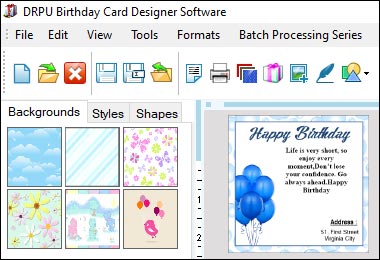
Best Practices for Designing Birthday Cards for Print
Here are some of the best practices to keep in mind:
-
Consider the Card's Purpose and
Audience:
Before you start designing, it's important to consider the purpose and audience of the birthday card. Is it for a child or an adult? Is it a formal or informal occasion? Is it a milestone birthday? Understanding the purpose and audience of the card will help you choose appropriate design elements such as color, typography, and imagery.
-
Choose the Right Software:
The first step is to choose a birthday card designer software that is specifically designed for print projects. Look for software that offers high-resolution output and allows you to export your designs in print-ready formats such as PDF, EPS, or TIFF.
-
Start with the Right Dimensions:
Before you start designing, make sure you know the dimensions of the final printed product. Use a ruler or measuring tape to determine the exact dimensions of the card you want to create. Keep in mind that the final dimensions may include bleed, which is the extra space around the edges of the card that will be trimmed off during printing.
-
Use High-Resolution Images:
When it comes to printing, image resolution is key. Use high-resolution images that are at least 300 dpi (dots per inch) to ensure that they look sharp and crisp when printed. Avoid using low-resolution images, which can appear blurry or pixelated when printed.
-
Choose the Right Colors:
When designing for print, it's important to use the right color mode. Choose CMYK color mode, which is specifically designed for print projects. This ensures that the colors in your design look the same on screen as they do when printed.
-
Use the Right Fonts:
Not all fonts are suitable for print projects. Choose fonts that are easy to read and look good at small sizes. Avoid using decorative or script fonts, which can be difficult to read or may not print well.
-
Keep it Simple:
When designing for print, it's important to keep your designs simple and clean. Avoid using too many colors, fonts, or graphics, which can make your design look cluttered and hard to read. Stick to a simple color scheme, and use a maximum of two or three fonts in your design.
-
Check your Alignment:
Make sure that all the elements in your design are properly aligned. Use guides or grids to help you align your text, images, and graphics. This will ensure that your design looks professional and polished.
-
Test your Design:
Before sending your design to the printer, make sure to test it. Print a test copy to ensure that the colors, text, and images look the way you want them to. Make any necessary adjustments before sending the final design to the printer.
-
Follow Printer Specifications:
Finally, make sure to follow the printer's specifications when exporting your design. This includes setting the right bleed margins, color mode, and resolution. Follow the printer's guidelines to ensure that your design is ready for printing.
Summary: In conclusion, designing birthday cards for print using birthday card designer software can be a fun and rewarding process. To ensure that your designs look their best and are ready for printing, follow these best practices: choose the right software, start with the right dimensions, use high-resolution images, choose the right colors and fonts, keep it simple, check your alignment, test your design, and follow printer specifications. By following these best practices, you can create beautiful and professional-looking birthday cards that are sure to be appreciated by the recipient.
Create Custom Birthday Card Designs Using Birthday Card Designer
Designing custom birthday cards is a fun and creative process that can be made easier with the use of birthday card designer software. Steps involved in creating custom birthday card designs using such software:-
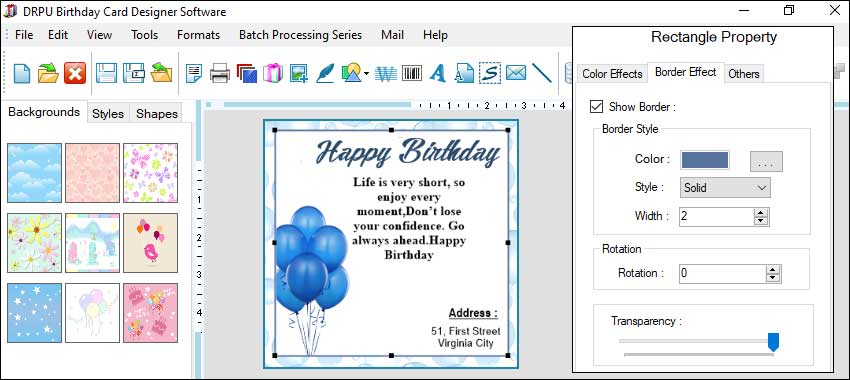
-
Choose the Appropriate Software:
The first step in creating custom birthday card designs is to choose the appropriate software. There are many options available, both free and paid, with different features and capabilities. Some popular software options include Adobe Photoshop, Canva, and Fotor. It is important to choose designing software that is user-friendly and has a wide range of design tools to ensure that you can create the birthday card design you want.
-
Determine the Theme and Style:
Before you begin designing your birthday card, it is important to determine the theme and style. This will guide your design decisions and ensure that your final product is cohesive and visually appealing. Consider the recipient's interests and preferences, as well as the occasion for which the card is intended. Some popular themes for birthday cards include animals, nature, and sports, while common styles include minimalist, vintage, and colorful.
-
Select the Layout and Format:
Once you have determined the theme and style, it's time to select the layout and format for your birthday card. The layout refers to the arrangement of text and graphics on the card, while the format determines the size and shape of the card. Consider whether you want a single or folded card, and whether you want a portrait or landscape orientation. You can also experiment with different sizes and shapes.
-
Choose Graphics and Images:
Graphics and images are an essential part of any birthday card design. Choose graphics and images that fit with the theme and style of the card, and that are high quality and appropriate for printing. You can use stock images, free online resources, or your own photos. Be sure to consider the placement and size of the graphics and images in relation to the rest of the design elements.
-
Add Text:
Text is another important element of birthday card design. Choose a font that fits with the theme and style of the card, and consider the placement and size of the text in relation to the graphics and images. Be sure to include essential information such as the recipient's name, age, and a personalized message.
-
Experiment with Color and Texture:
Color and texture can add depth and interest to your birthday card design. Experiment with different color schemes and textures to create a unique and eye-catching design. Consider using complementary colors or incorporating textures such as watercolor or glitter.
-
Finalize and Print:
Once you have completed your birthday card design, it's time to finalize and print. Be sure to double-check all spelling and grammar, as well as the layout and formatting. Save the file in a high-resolution format such as PDF or JPEG to ensure that the final product is of high quality. If you are printing the card yourself, be sure to use high-quality paper and ink to ensure the best possible print quality.
Summary: Creating custom birthday card designs using birthday card designer software is a fun and creative process that can be made easier with the use of the right tools and techniques. By following these steps, you can create a unique and personalized birthday card that will delight the recipient and be cherished for years to come.
Import and Export Birthday Card Designs Using Birthday Card Designer Software
Importing and exporting birthday card designs using birthday card designer software can be a useful feature when collaborating with others or transferring designs between devices. Here are some general steps to import and export designs in common birthday card designer software:
- Open your birthday card designer software.
- Click on the "File" menu and select "Import".
- Select the file type you want to import, such as an image file or a specific birthday card design file.
- Browse and select the file you want to import.
- Adjust the design elements as necessary.
- Open your birthday card designer software.
- Click on the "File" menu and select "Export".
- Choose the file type you want to export, such as a PDF, JPEG, or PNG file.
- Name the file and select the location where you want to save it.
- Choose the resolution and quality settings for the file.
- Click "Export" or "Save" to complete the process.
It's important to note that specific steps may vary depending on the birthday card designer software you are using. Some software may have additional options or customization settings. Be sure to refer to the software's user manual or online resources for more detailed instructions.
Additionally, when importing or exporting birthday card designs, it's important to consider the file format and resolution. For example, if you are exporting a design to be printed, you'll want to choose a file format that preserves the image quality and resolution, such as a high-resolution PDF or JPEG file. If you're sharing a design for digital use, a PNG or GIF file may be more appropriate.
Conclusion: Importing and exporting birthday card designs using birthday card designer software can be a useful feature for collaborating with others and transferring designs between devices. By following the general steps outlined above and considering the file format and resolution, you can import and export designs with ease.
Posted By: Tech Solution | Last Updated On: