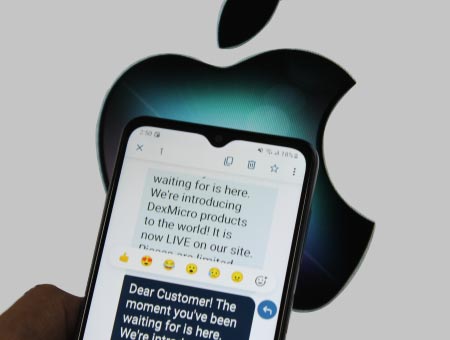Ensure The Privacy and Security Of The SMS Messages Sent Through Mac SMS Software
🡺 One of the best ways to ensure the privacy and security of your SMS messages is to use an encrypted messaging service. Encrypted messaging services use advanced encryption algorithms to secure your messages from prying eyes. These algorithms ensure that only the intended recipient can read the message and that no one else can intercept or read the message while it is in transit.
🡺 These services are very easy to use and offer end-to-end encryption, which means that your messages are encrypted on your device and decrypted only on the recipient's device. However, when it comes to sending SMS messages from your Mac, there are certain privacy and security concerns that you need to be aware of. In this article, we will discuss some steps that you can take to ensure the privacy and security of the SMS messages sent through Mac SMS software.
🡺 Be cautious when receiving links and attachments in SMS messages, as they can be used to deliver malware or phishing scams. Avoid clicking on links or downloading attachments from unknown or suspicious sources. If you receive a link or attachment from a trusted source, make sure to verify its authenticity before clicking on it. You can do this by contacting the sender through a separate communication channel, such as a phone call or email.
-
Use a VPN
Using a Virtual Private Network (VPN) is another way to enhance the security of your SMS messages. A VPN encrypts all your internet traffic and routes it through a remote server, making it difficult for hackers or government agencies to intercept your messages. When using a VPN, you can choose a server in a location where the messaging service you are using is available. This will help you bypass any geographical restrictions and ensure that your messages are sent and received securely.
-
Use Two-Factor Authentication
Two-factor authentication (2FA) is a security measure that requires you to provide two different forms of identification before accessing your account. This can include something you know, such as a password, and something you have, such as a code sent to your phone or a biometric identifier. Most messaging services offer 2FA as an additional layer of security. By enabling 2FA, you can ensure that even if your password is compromised, no one can access your account without the second form of identification.
-
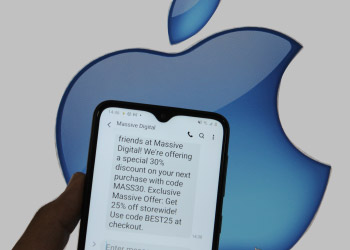 Use a Secure Password
Use a Secure Password
Using a strong and secure password is essential when it comes to securing your SMS messages. A strong password should be at least 12 characters long and include a combination of upper and lowercase letters, numbers, and symbols. Avoid using easily guessable passwords such as your name, birthdate, or common words. Instead, use a password manager to generate and store strong passwords for all your accounts.
-
Keep Your Software Up-to-Date
Keeping your Mac SMS software up-to-date is crucial for maintaining the security and privacy of your SMS messages. Software updates often include security patches and bug fixes that address vulnerabilities in the software. Make sure to regularly check for software updates and install them as soon as they become available. This will help ensure that your software is running smoothly and that any security issues are promptly addressed.
-
Use a Firewall
A firewall is a network security system that monitors and controls incoming and outgoing network traffic. It acts as a barrier between your computer and the internet, blocking unauthorized access and potential threats. MacOS comes with a built-in firewall that you can enable in the System Preferences.
Costs Associated With Mac SMS Software
The costs associated with Mac SMS software can vary depending on various factors such as the features and functionality of the software, the provider, the usage volume, and the pricing model. In this article, we will discuss in detail the different types of costs associated with Mac SMS software.
-
🟆 Subscription or License
Fees:
Most Mac SMS software providers offer subscription or license-based pricing models, where you pay a recurring fee for access to the software. The subscription fees may vary depending on the features and functionality of the software, the number of users, and the usage volume. Some providers offer different tiers of subscription plans with different features, allowing you to choose a plan that best fits your business needs and budget.
-
🟆 Setup or Installation Fees:
Some Mac SMS Messaging software providers may charge a one-time setup or installation fee to help you set up the software on your Mac system. This fee may cover the initial configuration, customization, and many other of the software with your business systems or applications. The Setup and installation fees can vary depending on the complexity of the software setup and installation the level of supports to provided by the provider.
-
🟆 Messaging Fees:
Most Mac SMS software providers charge messaging fees, which are typically based on the number of SMS messages sent or received using the software. Messaging fees may vary depending on the destination country, the volume of messages, and the type of messages (e.g., local, international, long code, short code). Some providers offer different pricing tiers based on the volume of messages, with higher volumes typically receiving discounted rates.
-
🟆 Additional Features or
Add-ons:
Some Mac SMS software providers may offer additional features or add-ons that are not included in the basic subscription or license fee. These additional features may include advanced functionality such as automation, custom branding, or integrations with third-party applications. These features or add-ons may be available at an additional cost, either as a one-time fee or as part of a higher-tier subscription plan.
-
🟆 International SMS
Charges:
If you plan to send SMS messages to international destinations, it's important to be aware of any additional charges associated with international SMS. International SMS charges can vary depending on the destination country, the provider, and the volume of messages. Some providers may charge higher rates SMS compared to local SMS due to additional cost involved in sending SMS across different countries.
-
🟆 Number Rental or Porting Fees:
If you plan to use specific phone numbers for sending or receiving SMS messages, you may need to consider number rental or porting fees. Number rental fees may apply if you need to rent a dedicated phone number for your business, which can be used as the sender ID for your SMS messages. Number porting fees may apply if you need to port an existing phone number from another provider to your Mac software.
-
🟆 API Usage Fees:
If you plan to integrate your Mac SMS software with other business systems or applications using an API (Application Programming Interface), you may need to consider API usage fees. API usage fees may apply if you exceed a certain limit of API calls or data transfer associated with your integration. These fees can vary depending on the provider and the volume of API usage.
It's important to carefully review the messaging fees and any additional charges associated with different types of messages to ensure you understand the costs involved and consider the cost of any additional features or add-ons that you may need for your business and factor them into your overall budget. It's important to review the international SMS charges of your Mac SMS software provider to ensure you understand the costs involved in sending messages to international destinations. These fees can vary depending on the provider and the type of phone number (e.g., local, toll-free) you want to use for your SMS messages.
Send Multimedia Messages (MMS) Using Mac SMS Software
Yes, it is possible to send multimedia messages (MMS) using Mac SMS software. MMS messages allow you to send multimedia content such as pictures, videos, and audio files along with your text messages.
Sending MMS messages from your Mac can be a convenient way to share multimedia content with your contacts without having to switch between your phone and your computer. How to send MMS messages using Mac SMS software:-
-
Send Your Message
Once you have composed your message and added your multimedia content, you can send your MMS message by clicking on the "Send" button. Your message will be sent to the recipient's phone number or email address, depending on how they have set up their messaging preferences.
Sending MMS messages from your Mac can be a convenient way to share multimedia content with your contacts. To send MMS messages, you need to ensure that your carrier and plan support MMS messaging, set up your Mac SMS software to support MMS messaging, compose your message with multimedia content, and send your message to the recipient's phone number or email address.
-
Compose Your Message
Once you have set up your Mac SMS software, you can compose your MMS message. To compose an MMS message, you need to select the contact you want to send the message to and click on the "New Message" button. "Attach" button and select the file you want to send.
Most Mac SMS software will automatically convert your message to an MMS message if you add multimedia content to your message. However, some carriers may have size restrictions on MMS messages, so it is important to check with your carrier before sending large files. In the message window, you can type your message and add multimedia content such as pictures, videos, and audio files.
-
Check your Carrier and Plan
Before sending MMS messages from your Mac, you need to ensure that your carrier and plan support MMS messaging. Most carriers offer MMS messaging as part of their standard plans, but some may require an additional subscription or charge extra fees for MMS messaging.
To check if your carrier and plan support MMS messaging, you can contact your carrier or check their website for information on their plans and services.
-
Set up Your Mac SMS Software
To send MMS messages from your Mac, you need to set up your Mac SMS software to support MMS messaging. There are several Mac SMS software options available, such as iMessage, Messages, and Android Messages for Web.
iMessage is the default messaging app on Mac and allows you to send and receive both SMS and MMS messages. To set up iMessage, you need to sign in with your Apple ID and ensure that your phone number and email address are listed in the "You Can Be Reached" section of the settings.
Messages is another messaging app for Mac that supports MMS messaging. To set up Messages, you need to sign in with your Apple ID and ensure that your phone number and email address are listed in the "Accounts" section of the settings.
Android Messages for Web is a web-based messaging app that allows you to send and receive SMS and MMS messages from your Mac using your Android phone. To set up Android Messages for Web, you need to download the Android Messages app on your Android phone and follow the instructions to connect your phone to your Mac.