Design and Print Barcode Labels with Barcode Label Maker Software
You can design and print custom barcode labels with Barcode Label Maker software. The exact steps for designing and printing labels will depend on the software you are using, but generally, the process involves the following steps:
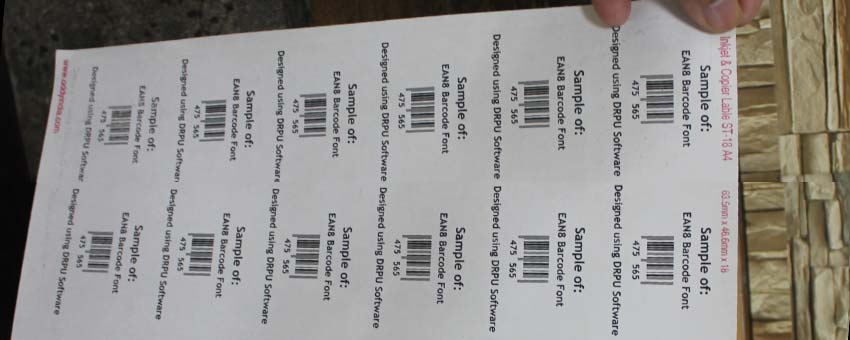
-
Open your Barcode Label Maker Software
Launch your Barcode Label Maker software application and select the option to create a new label.
-
Choose a Label Template
Most Barcode Label Maker software comes with a range of pre-designed templates that you can use as a starting point for your label design. Choose a template that matches your needs or start with a blank canvas.
-
Customize your Label Design
Once you have selected your label template or a blank canvas, you can begin customizing your label design. This includes adding text, images, logos, and barcodes to your label. You can also adjust the font, size, color, and placement of your design elements.
-
Test your Label
Before printing your label, it is important to test it to ensure that everything looks correct. Most Barcode Label Maker software includes a preview mode that allows you to see what your label will look like when printed.
-
Print your Label
Once you are happy with your label design, you can print it using your preferred printing method. This may involve printing directly from your Barcode Label Maker software or exporting the label design to a file format that can be printed elsewhere.
By using Barcode Label Maker software, you can easily design and print custom barcode labels that meet your specific needs. Whether you are creating labels for inventory management, product labeling, or other purposes, Barcode Label Maker software makes the process quick and easy.
Most Barcode Label Maker software supports printing barcode labels in multiple languages. You can typically input text in different languages and use the software's font options to select the appropriate language for each label. Additionally, you can often select the language encoding for the barcode itself to ensure that it is scannable and readable in different countries and regions.
Print Barcodes by using Barcode Label Maker Software

Barcode Label Maker software typically allows users to print barcodes in different sizes and with different fonts and colors.
Most barcode label maker software programs provide a variety of options for customizing the appearance of barcodes, including the ability to adjust the size, font, and color of the barcode itself. This can be useful for ensuring that barcodes are legible and easy to scan, as well as for creating labels that are aesthetically pleasing.
In addition, many barcode label maker software programs include options for customizing the overall layout and design of labels, including the ability to add logos or other graphics, adjust the placement of text and images, and choose from a variety of pre-designed label templates.
Overall, the ability to customize the appearance of barcodes and labels is an important feature of barcode label maker software, and one that can help users to create professional-looking labels that meet their specific needs.
Barcode Label Maker Software can print barcodes in bulk. The number of labels that can be printed at once depends on the specific software and the printer being used. However, many barcode label maker software programs allow for batch printing of multiple labels at once, and some can even print thousands of labels in a single batch. It's best to check with the software provider or consult the software's documentation to determine the maximum number of labels that can be printed at one time.
Save Label Designs in Barcode Label Maker Software
Barcode Label Maker software typically allows users to save their label designs for future use or modification.
Most barcode label maker software programs provide the ability to save label templates or designs as files, which can then be opened and edited at a later time. This can be particularly useful for businesses or organizations that need to generate labels on an ongoing basis, as it can save time and effort in the design process.
In addition, many barcode label maker software programs include a library of pre-designed label templates that users can customize to suit their needs. This can be a helpful starting point for users who are new to the software or who need to generate labels quickly.
Overall, the ability to save label designs for future use or modification is an important feature of barcode label maker software, and one that can help to streamline the label design and printing process.
Download and Install Barcode Label Maker Software
Most Barcode Label Maker Software providers offer a trial version that you can download and try before making a purchase. This allows you to test the software and its features to ensure it meets your needs and requirements. It's a good idea to take advantage of the trial version before making a purchase to avoid any potential issues or surprises after the fact.
Import Data from a Database into Barcode Label Maker Software
You can import data from a spreadsheet or database into Barcode Label Maker software to create barcode labels automatically. Most barcode label maker software applications support importing data from common file formats such as Microsoft Excel, CSV, TXT, and XML. The exact steps for importing data will depend on the software you are using, but generally, the process involves the following steps:
-
Prepare your Data:
You need to ensure that your data is in a format that can be imported by your barcode label maker software. This typically involves organizing your data into a spreadsheet or database and ensuring that it is properly formatted.
-
Open your Barcode Label Maker Software:
Launch your barcode label maker software application and navigate to the import data option. This is usually located in the "File" menu or toolbar.
-
Select your Data File:
Browse to the location of your data file and select it. Make sure that the correct file type is selected, such as Excel or CSV.
-
Map your Data Fields:
Map your data fields to the appropriate barcode label fields. This ensures that the data is correctly entered into the barcode label.
-
Preview and Print:
Preview your barcode labels to ensure that they look correct. Then, print the labels using your preferred method.
By importing data from a spreadsheet or database, you can create barcode labels quickly and accurately without the need for manual data entry. This is especially useful for businesses that need to generate large numbers of labels.
Many barcode label maker software programs allow users to import data from external sources such as Excel or Access databases to create barcodes. This can be a very useful feature for businesses that need to create large numbers of barcodes quickly and efficiently. The software can use the data to generate individual barcodes or to create batches of barcodes in bulk. The specific steps for importing data will vary depending on the software program being used, but typically involve selecting the data source and the type of barcode to be created, and then mapping the data fields to the appropriate barcode elements.
Advanced Features offered by Barcode Label Maker Software

Barcode Label Maker Software may offer advanced features such as data encryption and security, but this will depend on the specific software and the vendor.
Some barcode label maker software may include advanced security features such as password protection and user permissions, which can help to protect sensitive data and prevent unauthorized access to the software and the barcodes it generates. Other security features may include the ability to digitally sign and verify barcodes, which can help to ensure their authenticity and prevent tampering.
In addition, many barcode label maker software programs offer batch processing features, which allow users to generate multiple barcodes at once based on specific criteria or settings. This can be particularly useful for businesses or organizations that need to generate large numbers of barcodes for inventory management, asset tracking, or other applications.
Other advanced features that may be available in barcode label maker software include support for multiple barcode types, customizable templates and layouts, integration with other software systems such as inventory management or point of sale systems, and the ability to export barcode data to external formats such as CSV or Excel files.
However, the specific features and capabilities of barcode label maker software will vary depending on the product and the vendor. Before purchasing barcode label maker software, it is important to review the product's features and ensure that it meets your specific needs and requirements.
It depends on the specific barcode label maker software you are using. Some barcode label maker software may have integration capabilities with other software or systems, while others may not. It is important to check with the software provider or consult the software documentation to determine if integration is possible and what integration options are available.
Technical Support for Issues with Barcode Label Maker Software
Barcode Label Maker Software may come with technical support and training resources, but this will depend on the specific software and the vendor.
Many software vendors offer technical support and customer service to assist users with any issues or questions that they may have. This may include email or phone support, online help documentation, and user forums or communities where users can connect with each other and with support staff.
In addition, some vendors may offer training resources such as user manuals, video tutorials, or online courses to help users get up and running with the software and learn how to use its features effectively.
When considering barcode label maker software, it is important to evaluate the level of support and training that is provided, as this can be an important factor in ensuring a smooth and successful implementation of the software. It is also a good idea to check the vendor's reputation and reviews from other users to get a sense of their level of customer service and support.