Business Barcodes - Mac Corporate Edition Screenshots
Mac Barcode Label Maker-Corporate Edition is designed to create multiple barcode labels with different barcode values, text, and images using a batch processing series generating feature. Program creates barcode stickers in a rectangle or rounded rectangle shape.
Software provides advanced print settings to print the barcode label as per your requirement. Using various drawing tools such as rectangles, triangles, ellipses, barcodes and other designing objects, you can design your own barcode labels according to your requirements. Program supports linear and 2D barcode fonts to create barcode stickers. You can save barcode labels as images in different file formats, or you can also save labels in PDF file formats.
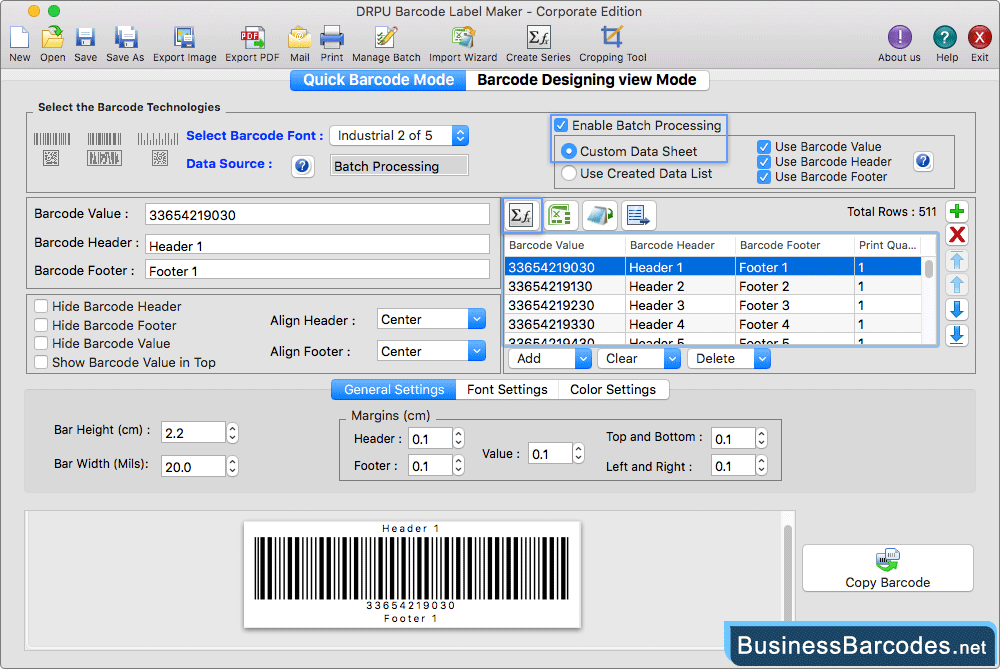
Select the barcode type and font. You can customise various settings from various tabs, including general, font image, and colour settings.
- Using the Font Setting tab, you can set the barcode header font, footer font, and barcode value font.
- colour settings to create colouful barcode labels. You can change the color of the barcode header, footer, barcode value, barcode, and barcode background.
- Using the "Copy Barcode" option of the software, you can copy the barcode and paste it into a specified application.
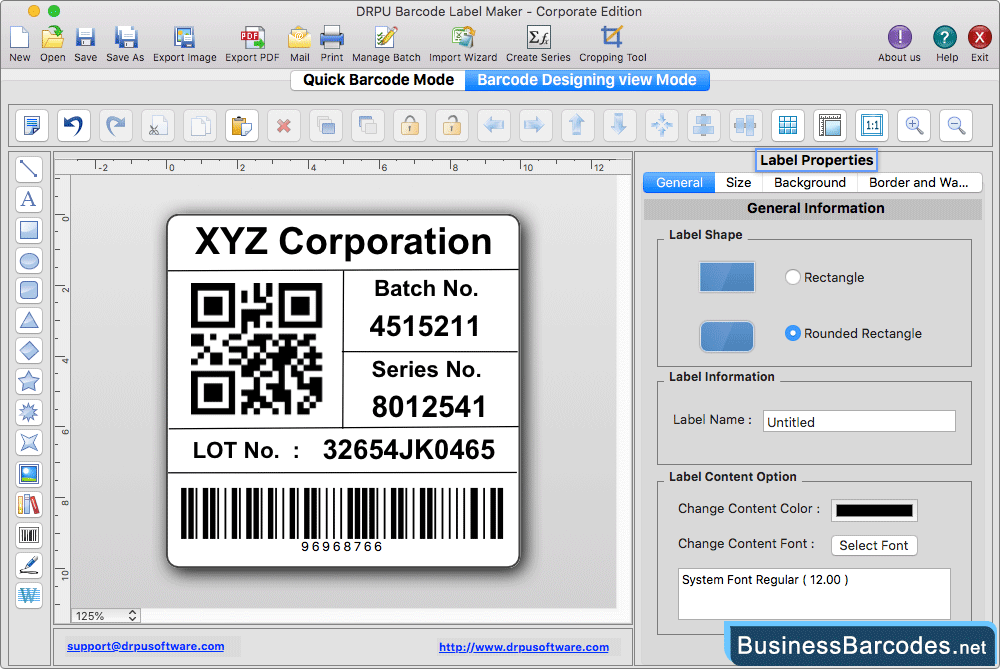
- Using Label Properties, User can select label shape (Rectangle, Rounded Rectangle) and Enter Label name and Content option as needed.
- According to your requirements, you can use various drawing tools such as lines, text, rectangles, barcodes, images, etc. to design a barcode label.
- program has the option to fill or set the background of the barcode label by solid color, gradient color, fill style, browsing image, or selecting an image from the library.
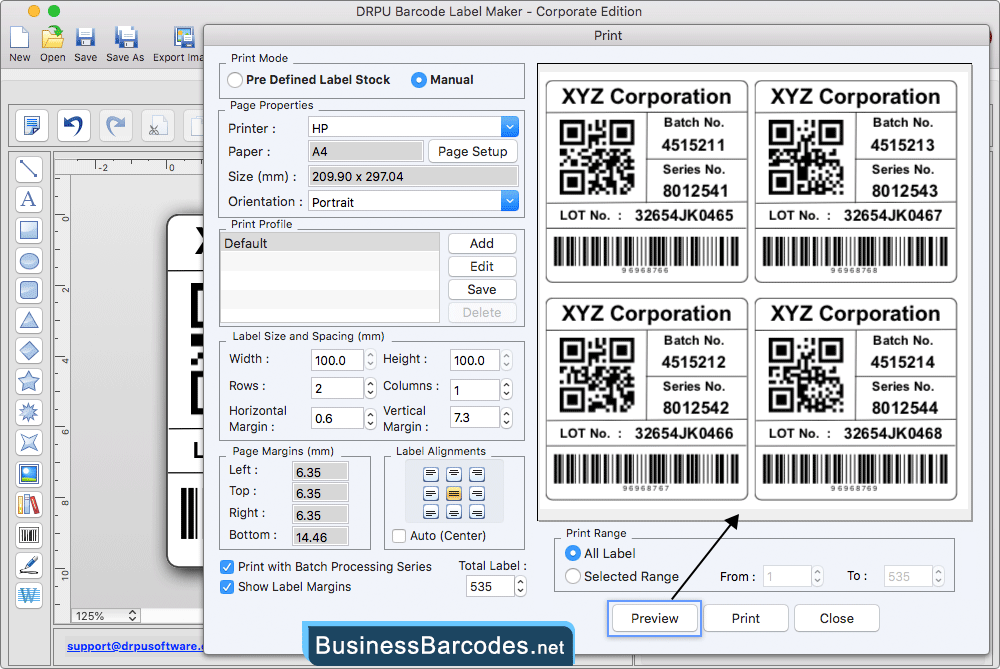
- Choose print mode, either pre-defined label stock or manual.
- In the case of "Manual" print mode, you can set attributes manually.
- To see the print preview of barcode labels, click on the "Preview" button.
- Print designed barcode labels, using Print button.

