Business Barcodes - Mac Standard Edition Screenshots
Mac Barcode Standard software enables you to create customized barcodes labels, tags, stickers and coupons for different business organization. Macintosh barcode program makes scan able barcodes labels of different shapes or sizes to meet your industry specific need. Mac barcoding system is equipped with batch process that allows you to create multiple numbers of barcodes images instantly for your company products.
Barcode generator software for apple MAC OS X generate barcodes labels that are used in different small to large commercial or non commercial organization including warehousing industries, medical sectors, banking industry, post office, retail business and more.
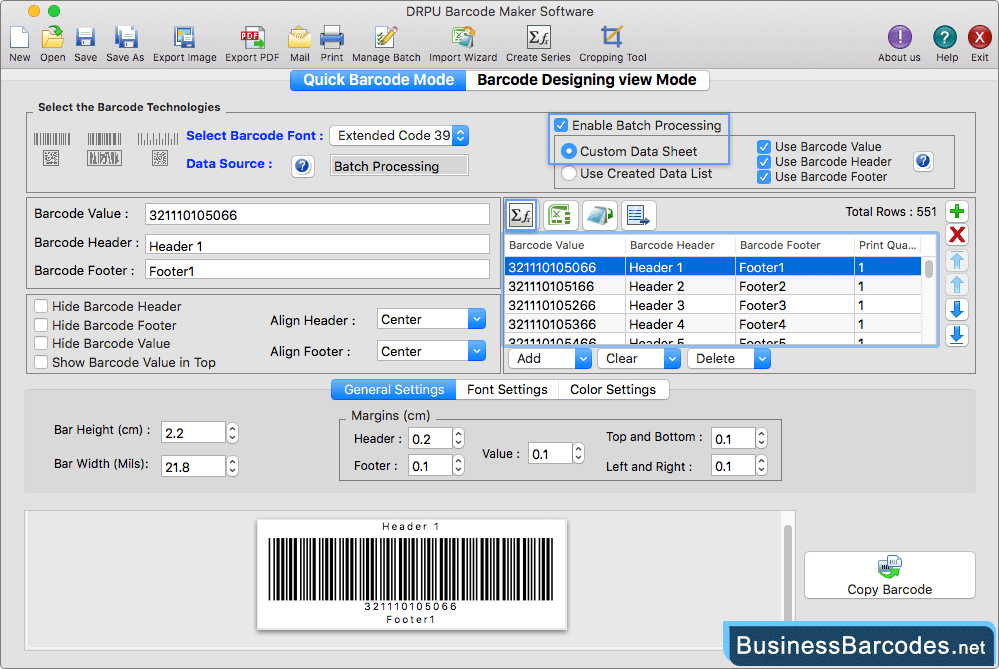
First select barcode technologies and types like linear barcode and Extended Code 39 Font as shown in the above screenshot.
- Enter the barcode value. (Select “Add Checksum” and “Show Checksum” options whenever requires while generating barcode images). You can enter barcode header or footer details in Barcode Header and Barcode Footer fields respectively.
- In the Align Header and Align Footer field you can set the barcode (header or footer) to "Left, Center or Right".
- Font Settings of barcode label maker software contains Barcode Value Font, Barcode Header Font and Barcode Footer Font options to select the barcode value font, header font and footer font.
- color setting of barcode image creator software includes Barcode Color (To choose the Barcode Color), Barcode Background Color (To select the generated barcode background color), Barcode Header color and Barcode Footer Color (To select the barcode header and footer color).
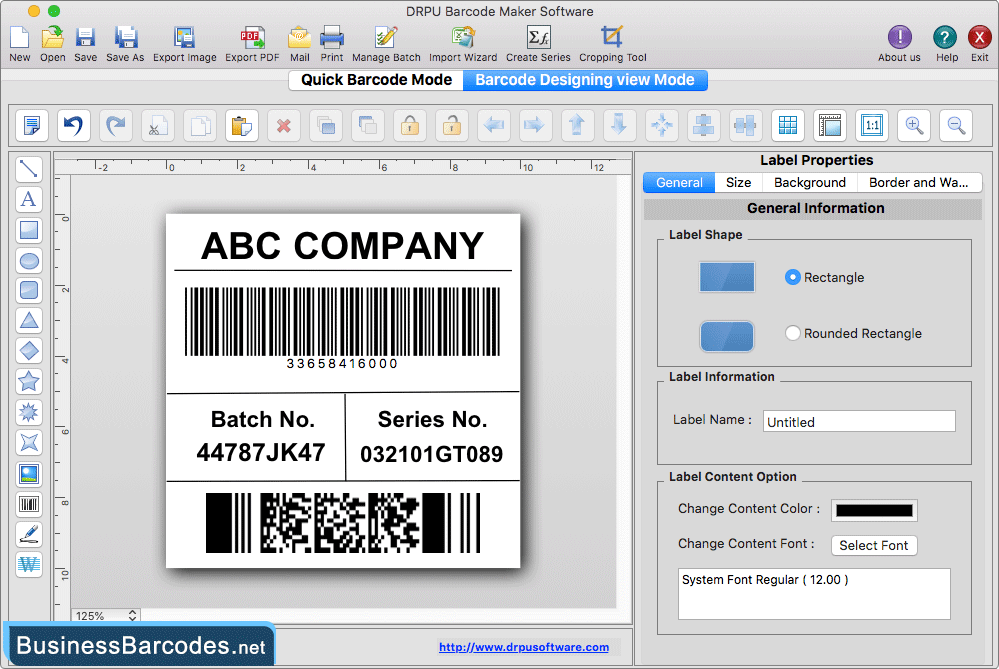
- Design a barcode label according to your requirements using various drawing tools such as lines, text, rectangles, barcodes, images etc.
- Program has option to fill or set Background of barcode label by solid color, gradient color, fill style, browse image or select image from library.
- Choose the image path from two options: Select by Library or Browse image from PC using the Fill Background option.
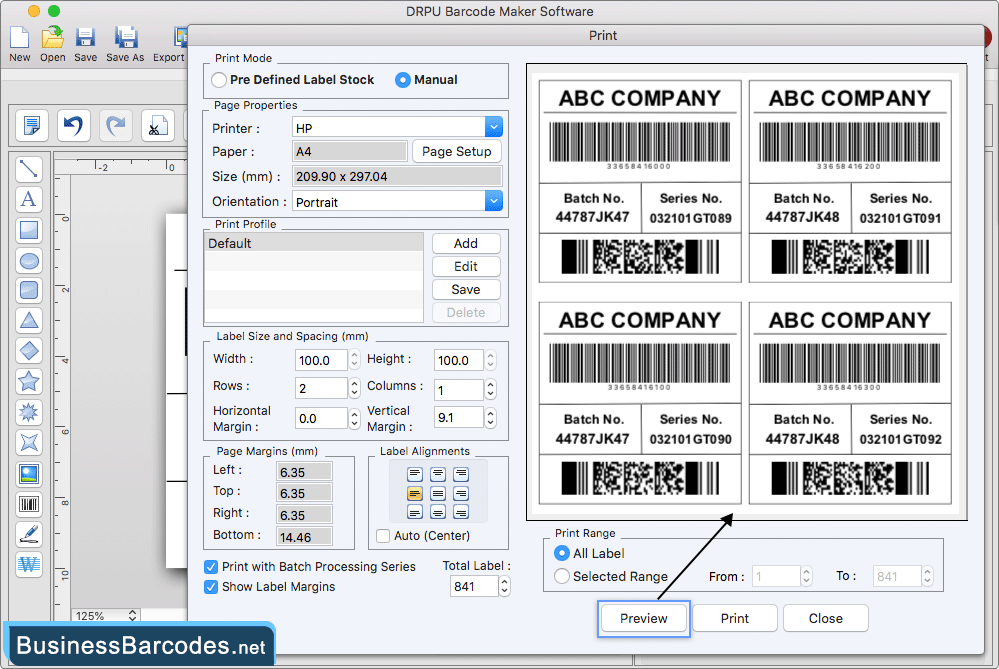
- Select print mode (Pre-Defined Label Stock or manual) and fill in various print properties.
- If you choose pre-defined label stock print mode, select Label with Label Product (e.g. A-ONE) and Product Number (e.g. A-ONE 26501).
- Print preview of designed barcode labels by clicking on the Preview option.
- To print designed customized barcode labels, Click on Print button.

