ID Card Designer Corporate Edition for Mac Screenshots
ID Card Designer-Corporate Edition for Mac to create ID cards for students, employees, visitors and security members, etc. Software allows you to design multiple ID cards with different barcode values and text using the Batch Processing Series option for Mac users. You can easily export your designed ID cards as images (in JPEG, PNG, and other file formats), as PDFs, and as templates.
Mac ID Card Corporate Edition Software provides pre-defined templates or starts creating ID cards with a previously saved design log file option to design ID cards. Software has many designing objects such as barcodes, signatures, images, symbols, and text to design unique ID cards. Software has an e-mail setting option to send the designed ID card to a specified email address. Software has a flexible print setting option to print multiple ID cards using a batch processing series option.
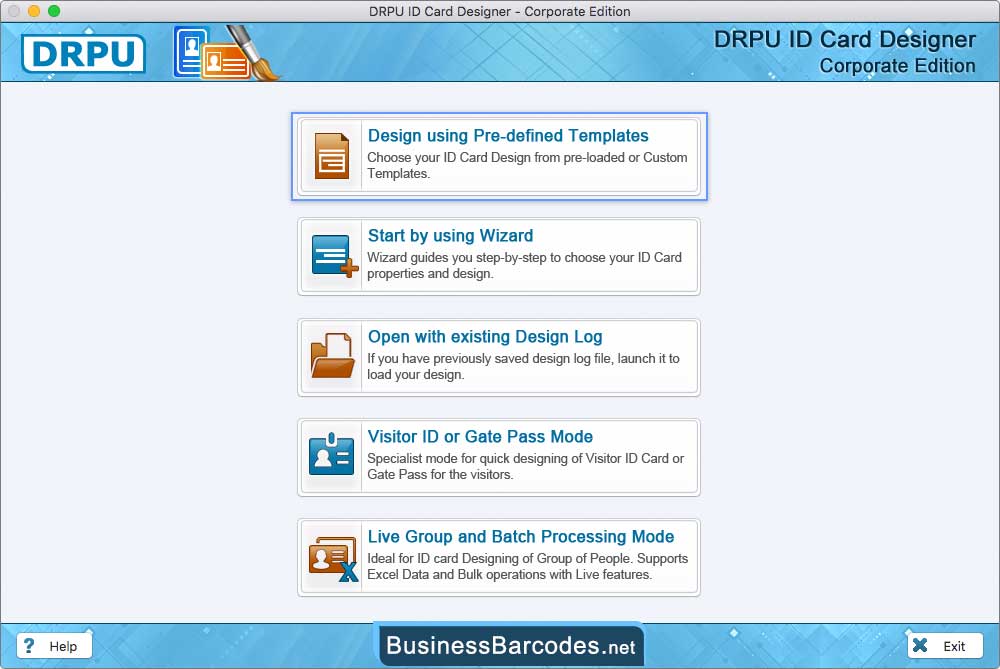
- Here we select "Design using predefined template" module to design ID card.
- If you have previous design ID crads, choose the "Open with existing design log" option to continue design.
- For design multiple ID cards, select the live group and batch processing mode.
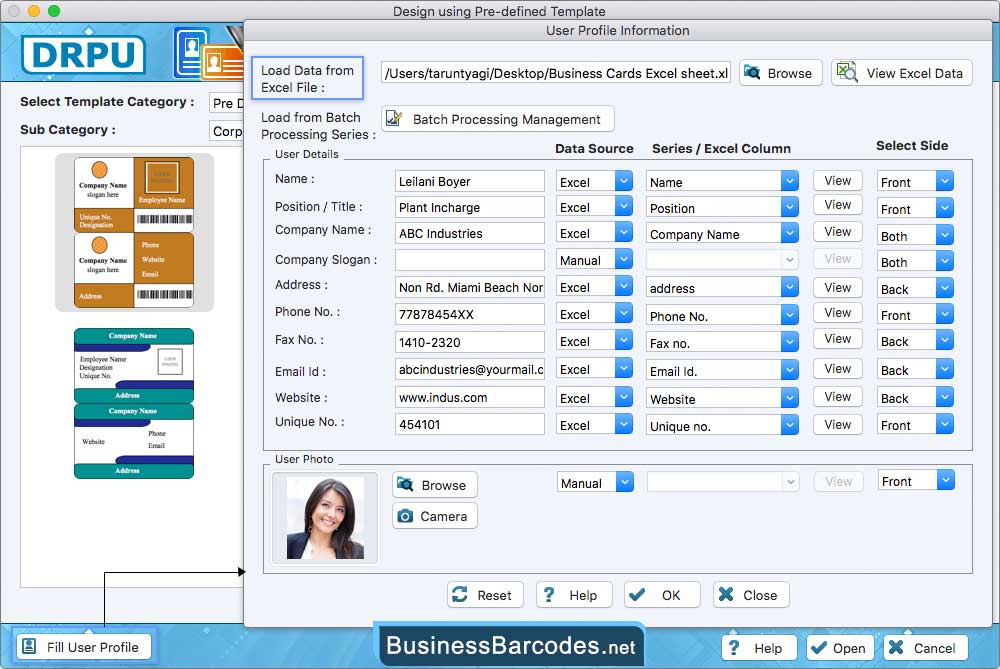
- Browsing excel files to fill the user detail and also view Browse file uisng View excel data option.
- User can also enter data manually by selecting data source option (manual or Excel).
- Add a user image to the card by using the browse option or camera setting.
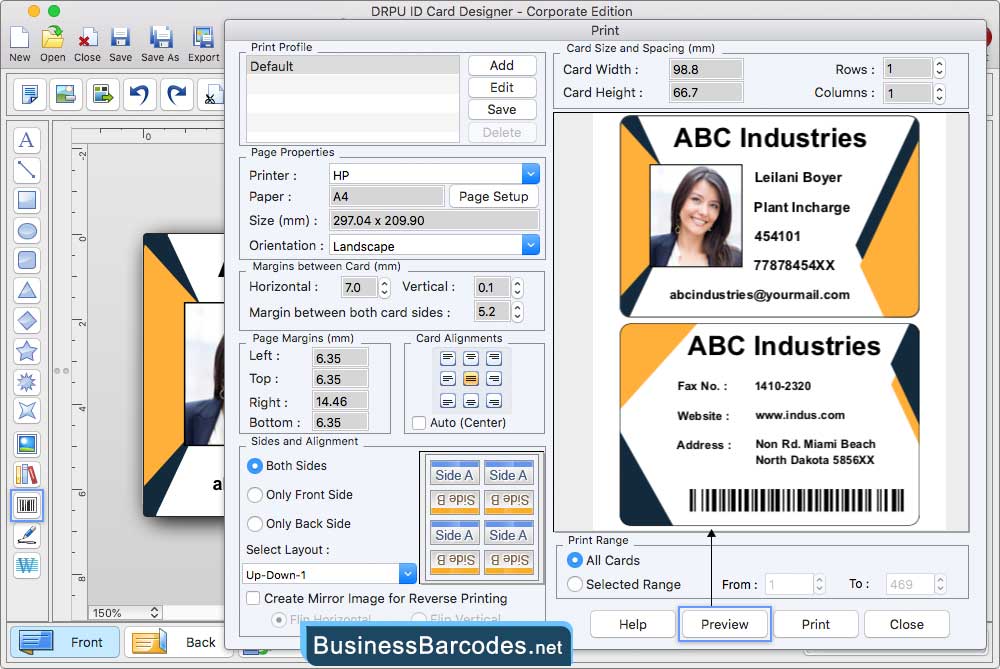
- Specify page properties, Set the margin between cards (vertical and horizontal) and Specify card sides and alignment.
- Before printing, click on the "Print Preview" button to view the designed ID cards.
- After set print settings, Print designed card using print button.

