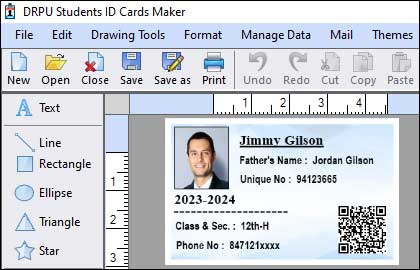-
ID Card Maker Software:
ID Card Maker Software is a popular choice for creating student ID cards. It offers a free version that provides basic features and functionality. The software allows users to design and customize ID cards using various templates, backgrounds, colors, and fonts. Additionally, it supports adding student details, photos, barcodes, and QR codes to the ID cards. The free version may have limitations on the number of ID cards that can be created or the watermarking of cards. However, it still offers a viable option for small-scale student ID card creation.
-
IDCreator:
IDCreator is a web-based ID card creation platform that offers a free version suitable for student ID card creation. The software provides an intuitive interface where users can design and customize ID cards using various templates, backgrounds, and design elements. IDCreator allows the addition of student information, photos, barcodes, and QR codes. While the free version may have limitations on features like high-resolution printing or advanced customization, it offers a straightforward and accessible solution for creating student ID cards.
-
Canva:
Canva is a versatile design tool that offers a range of templates, including those for student ID cards. While Canva primarily provides a paid version, it does offer a free tier that allows users to design ID cards without any cost. Canva's user-friendly interface makes it easy to create ID cards by simply dragging and dropping elements onto the canvas. Users can customize the design by adding images, text, shapes, and colors. While the free version provides a good starting point, some advanced features and templates may require a paid subscription.
-
Adobe Spark:
Adobe Spark is another powerful and widely used design software that offers a free version suitable for creating student ID cards. The software provides a range of templates and customization options to design professional-looking ID cards. Users can choose from various layouts, fonts, colors, and themes to create personalized ID cards. Adobe Spark also allows the inclusion of images, logos, and other graphics. While the free version offers a comprehensive set of features, some advanced features may be available only in the paid version.
-
ID Flow Free ID Card Software:
ID Flow Free ID Card Software is specifically designed for creating ID cards and badges. It offers a free version that supports basic ID card creation. The software allows users to design ID cards with different layouts and sizes. It also provides options for adding text, images, and barcodes. While the free version lacks some advanced features like batch printing or database connectivity, it still offers a viable option for small-scale student ID card production.
-
ID Card Designer Software:
ID Card Designer Software is a free application that enables users to design and print ID cards. It provides a range of customization options, including templates, backgrounds, and design elements. The software supports adding student details, photos, logos, barcodes, and magnetic stripes to ID cards. While the free version may have limitations on features like card size options or watermarking, it still offers a user-friendly solution for creating student ID cards.
File Formats Supported by Student ID Card Software
Student ID card software typically supports a variety of file formats to ensure compatibility and flexibility in the design and printing process. The supported file formats may vary depending on the specific software you choose. Some common file formats supported by student ID card software and their features:-
-
Image Formats:
Student ID card software often supports popular image formats, such as JPEG, PNG, and BMP. These formats are widely used and compatible with most devices and software applications. You can import student photos or other graphics in these formats to include them on the ID card design. JPEG is a compressed format suitable for photographs, while PNG supports transparency, making it useful for logos and icons. BMP is a lossless format commonly used for simple graphics.
-
Vector Formats:
Some student ID card software may also support vector-based file formats, such as SVG (Scalable Vector Graphics) or AI (Adobe Illustrator). Vector formats use mathematical formulas to represent images, allowing for unlimited scalability without loss of quality. This makes them ideal for high-resolution printing. With vector formats, you can create and edit elements like shapes, lines, and text, ensuring smooth and crisp output on the ID card.
-
PDF (Portable Document Format):
PDF is a widely used file format for documents and graphics. Student ID card software often supports exporting designs as PDF files. PDF files are highly versatile, preserving the design elements, fonts, and layout of the ID card. They can be easily shared digitally or printed with high quality. PDFs also allow for password protection and encryption, ensuring the security of the ID card design.
-
Barcode Formats:
Many student ID card software programs offer support for barcode formats, such as Code 39, Code 128, QR codes, or DataMatrix codes. These barcode formats encode information that can be scanned using barcode readers or smartphones. By including barcodes on student ID cards, you can facilitate various functions, such as attendance tracking, library access, or secure entry to specific areas. The software may allow you to generate and customize barcode formats according to your needs.
-
Database Formats:
In some cases, student ID card software can connect to external databases to import student information dynamically. These software programs may support popular database formats like CSV (Comma-Separated Values) or Excel spreadsheets (XLS or XLSX). This feature enables you to import student data from a database directly into the ID card design, streamlining the card creation process and reducing manual data entry errors.
-
Printer-specific Formats:
To ensure seamless printing, student ID card software often supports printer-specific file formats. These formats vary depending on the printer brand and model. For example, some software may support formats like ZPL (Zebra Programming Language) for Zebra printers or ESC/POS (Epson Standard Code for Point of Sale) for Epson printers. These formats are optimized for the respective printer's capabilities, ensuring accurate and high-quality printing of student ID cards.
It's worth noting that the specific file formats supported may vary among different student ID card software options. It is recommended to consult the software's documentation or website to determine the exact file formats it supports. Additionally, software updates may introduce support for additional file formats to enhance compatibility and functionality.
Import Student data From a Database to Populate Fields
Importing student data from a database to populate fields is a valuable feature offered by many student ID card software programs. This functionality streamlines the ID card creation process, saves time, and reduces the likelihood of errors that may occur when manually entering student information.
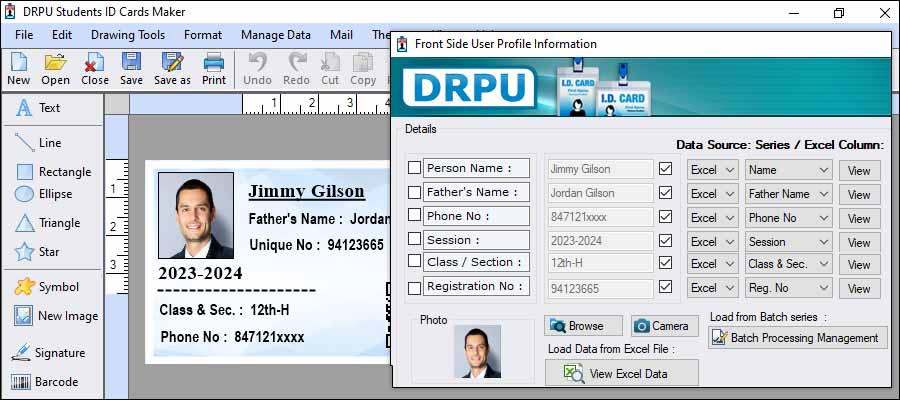
-
Understanding Database Integration:
Database integration in student ID card software involves connecting to an external database that contains student information. This integration allows the software to retrieve data from the database and automatically populate the corresponding fields on the ID card design. By leveraging database integration, you can create ID cards for a large number of students quickly and efficiently.
-
Preparing the Database:
Before importing student data, it is crucial to ensure that the database is properly structured and contains the necessary information. The database should ideally include fields corresponding to the data you want to import onto the ID cards, such as student names, ID numbers, photos, or any other relevant details. It is essential to review and clean the data to remove any inconsistencies or errors that may affect the accuracy of the ID cards.
-
Mapping Fields:
Once the database is prepared, the next step is to map the fields in the database to the corresponding fields on the ID card design. This process involves specifying which fields in the database correspond to the student information fields on the ID card template. For example, you might map the "Student Name" field in the database to the "Name" field on the ID card design. This mapping ensures that the data is correctly populated onto the ID cards.
-
Choosing Compatible Database Formats:
Student ID card software typically supports common database formats, such as CSV (Comma-Separated Values) or Excel spreadsheets (XLS or XLSX). These formats are widely used and can be easily exported from popular database management systems like Microsoft Excel, Google Sheets, or MySQL. It is essential to ensure that the database format is compatible with the software you are using to import the data successfully.
-
Importing Data:
Once the database connection is established and the fields are mapped, you can initiate the process of importing student data. The software will retrieve the information from the database based on the specified mapping and populate the respective fields on the ID card design. The data imported may include student names, ID numbers, photos, or any other relevant details.
-
Customizing Design and Layout:
After importing the student data, you can further customize the design and layout of the ID cards to suit your preferences. The software typically provides tools and options to modify the font styles, colors, images, logos, and other elements on the ID card. You can ensure consistency across all ID cards while personalizing each card with the respective student's information and photo.
-
Printing the ID Cards:
Once the design and data have been verified, you can proceed to print the ID cards. Student ID card software often provides options for printing individual cards or multiple cards in batch mode.
-
Establishing Database Connection:
To import student data from the database, student ID card software needs to establish a connection with the database. This typically involves providing the necessary connection details, such as the database file path, server address, username, and password. The software uses this information to establish a secure connection and access the data stored in the database.
-
Preview and Verification:
Before finalizing the ID card creation process, it is crucial to review a preview of the populated ID cards. The software allows you to examine each card to ensure that the imported data is accurate and aligned correctly with the designated fields. This step helps identify any discrepancies or errors in the data and allows for necessary corrections before printing the ID cards.
✔By leveraging the database connectivity feature in student ID card software, you can efficiently generate ID cards for a large number of students without the need for manual data entry. It reduces errors, saves time, and ensures accuracy by directly populating the fields with the data stored in your database system.
✔It's important to note that the specific steps and options for importing student data from a database may vary among different ID card software programs. The software's documentation or user guide should provide detailed instructions on how to connect to a database and import data effectively.
Date: 10/07/2023